Change the Database
You can change the database settings.
-
Click Start → BioStar X → BioStar X Service Manager on Windows.
-
When the BioStar X Service Manager window appears in the web browser, click the SERVICES menu.
-
Click the Stop button for all services.
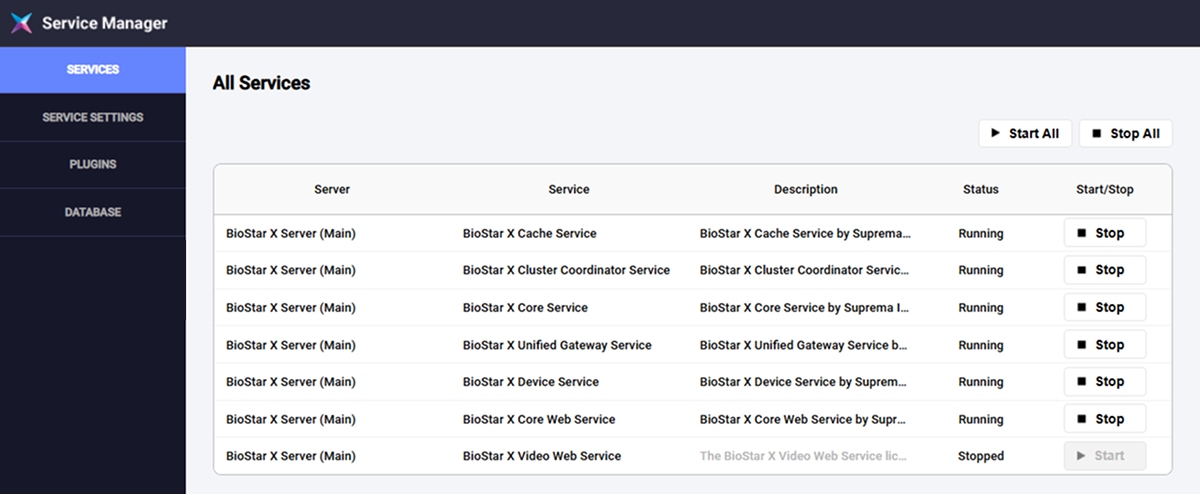
Click Stop All to stop all services at once.
-
Click the DATABASE menu in the left sidebar.
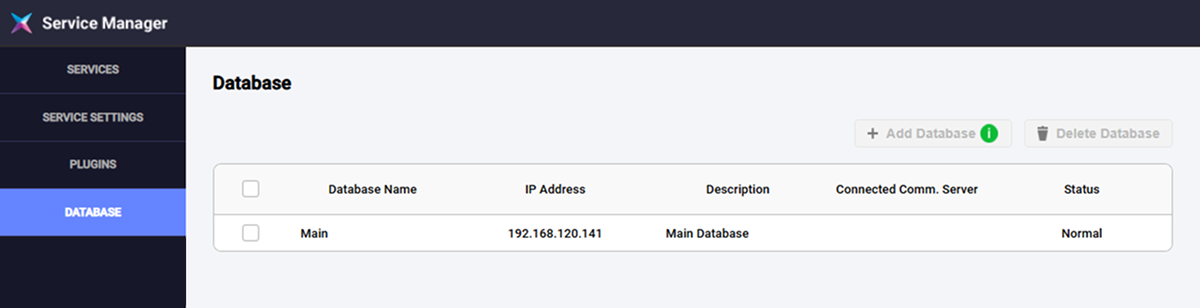
-
Select the database desired to change the settings for from the database list.
-
In the Database Server Configuration section, you can change the following settings:
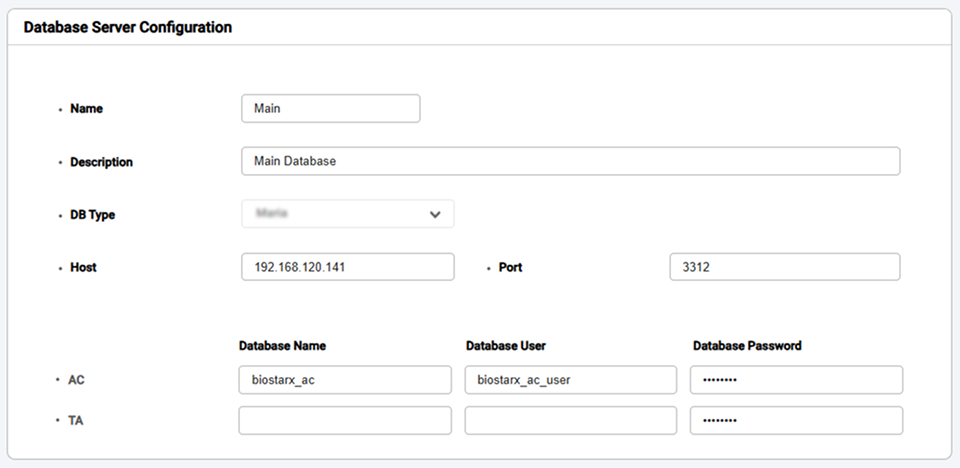
-
Name: Enter the database name.
-
Description: Enter the database description.
-
DB Type: Select the database type. (MariaDB, MS SQL)
-
Host: Enter the hostname or IP address of the database server.
-
Port: Enter the port number of the database server.
-
AC / TA / Video: Enter the name, user, and password for the AC, TA, and Video databases.
-
-
Click the Test Connection button in the upper-right corner to check if the database is connected properly.
-
Click Save at the top right of the screen to save settings.