Change the Port
This guide explains how to change the port when the default port (443) of BioStar X is unavailable.
-
Click Start → BioStar X → BioStar X Service Manager on Windows.
-
When the BioStar X Service Manager window appears in the web browser, click the SERVICES menu.
-
Click the Stop button for all services.
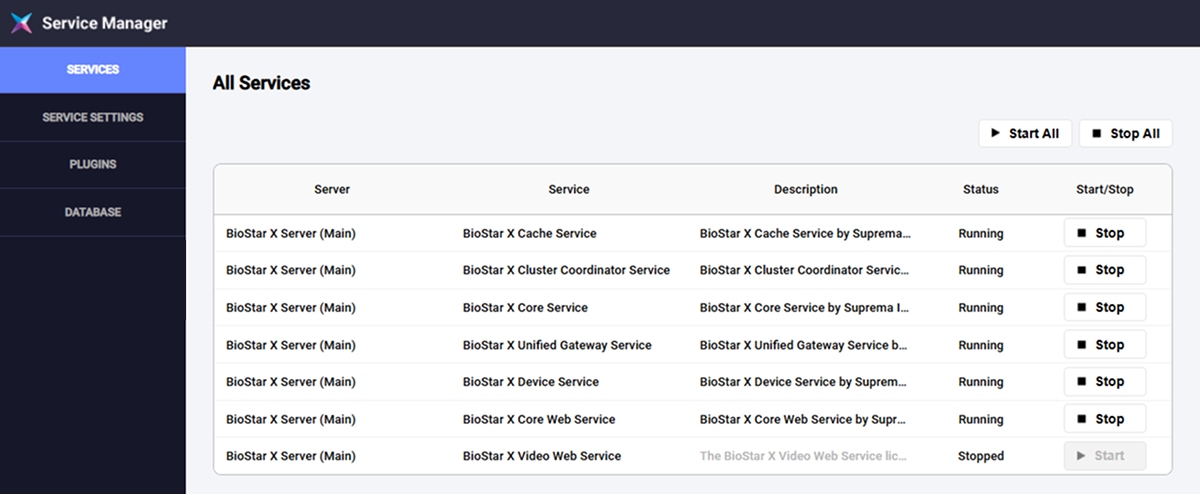
-
Click SERVICE SETTINGS in the left sidebar.
-
Enter the port number to change in the HTTPS Port input field in the Unified Gateway Service section.
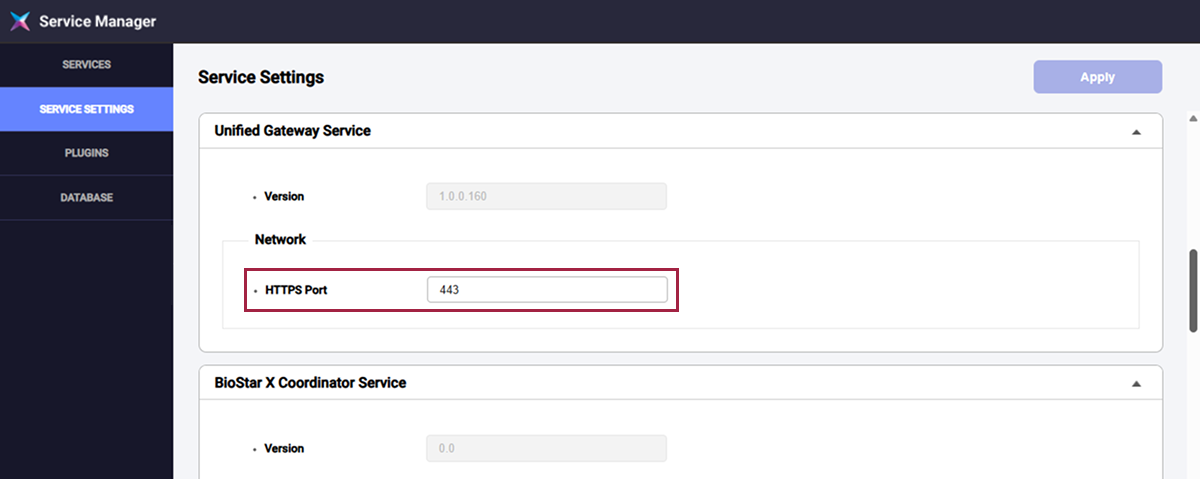
-
Click Apply in the upper right corner of the screen.
-
When the confirmation message appears, click OK.
-
Navigate to SERVICES and click the Start button for all services.
-
Access BioStar X through your web browser.
-
If you changed the port number to 450, enter
https://{ip_address}:450in the address bar. -
Support for changing the port may vary depending on certain services.