Check Door Status
You can monitor the status of the entrance door in real-time to operate the security system reliably. Check the abnormal status of the device assigned to the entrance door at a glance through the status icon provided in Monitoring and respond immediately when a problem occurs.
Click Monitoring on the Launcher page or select Monitoring from the shortcut list at the top left of the screen. You can check the status of each entrance door in the Door tab located in the left sidebar of the screen.
Before start
Ensure that the devices connected to the door are correctly configured. It is important to check if the device is connected to the network and updated with the latest firmware. In case of an issue, it is advisable to first check the power status and network connection of the device.
-
For more information about adding and configuring devices, refer to the following.
-
For more information about adding and configuring doors, refer to the following.
-
The Log Upload feature must be enabled to monitor or control the status of the access door. This feature can be enabled in the Settings → Server → Server menu path under the General section.
-
The feature to connect cameras to the door through the VMS server is available as an additional option with an Advanced license or higher. For more information on licensing policy, refer to the following.
Learn about the tree structure
The tree structure in the Door tab of the left sidebar is organized as follows.
-
For more information about adding and configuring devices, refer to the following.
-
For more information about adding and configuring doors, refer to the following.
-
For more information about adding and configuring elevators, refer to the following.
-
For more information on advanced access control settings, refer to the following.
-
To link the door and the camera, refer to the following.
Check status
Check connection errors and alarms
You can check the status of the door or elevator to verify proper operation. Refer to the information below for the status of each icon.
| Status Icon | Description |
|---|---|
| Displays device abnormal statuses such as disconnection, communication server errors, and synchronization errors. | |
| Displays the status when entrance door alarms (forced door opening, prolonged door opening, APB, fire alarms, emergency openings) or AI video analysis alarms (loitering detection, intrusion detection, etc.) occur. |
Click a status icon to view detailed information in a tooltip. Click the link in the tooltip error message to navigate to the list of devices connected to the door or elevator.

Right-click on the device and select the Reconnect or Reboot option.
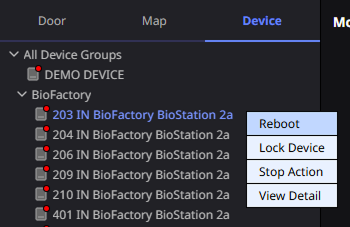
-
Alarms occurring from the door or elevator can be configured through the following settings.
-
You can connect the entrance door and the camera in video rules to set alarms. For more information on video rule settings, refer to the following.
-
When linked with the VMS server, AI event alarms for videos can be sent to BioStar X. For more information, refer to the manual for the VMS server.
-
For more information on acknowledging alarms, refer to the following.
Checking door lock status
You can check the locking status of the door through the door relay status. Refer to the following for the status of the door relay.
| Status Icon | Description |
|---|---|
| The entrance door is locked. | |
| The door is open. |
Checking camera status
Check the camera status to verify that the camera is operating normally. Refer to the following for camera status.
| Status Icon | Description |
|---|---|
| The camera is connected. | |
| The camera is off or disconnected. |
Checking arming status
You can check the security status of the entrance door or advanced access control settings.
| Status Icon | Description |
|---|---|
| This is the icon for inactive settings. Inactive settings do not generate alarms. | |
| The door is armed. | |
| The door is disarmed. |
The security status is displayed only when the entrance door is set to guard. For more information on security settings, refer to the following.
Check elevator status
You can check the floor access control status via the elevator.
| Status Icon | Description |
|---|---|
| The corresponding floor is locked via the elevator. | |
| The corresponding floor is unlocked via the elevator. |
Expand/collapse group list
You can expand or collapse the list through the top-level group or sub-group.
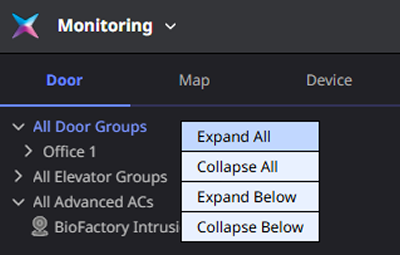
Top-level group
-
In the Door tab, select All Door Groups or All Elevator Groups, All Advanced ACs and right-click.
-
Choose Expand All or Collapse All from the popup menu.
All sub-lists can be expanded or collapsed based on the selected top-level group.
Sub-group
-
To expand or collapse the list of sub-groups in each top-level group, select the sub-group and right-click.
-
Select Expand Below or Collapse Below option from the popup menu.
You can expand or collapse the list of the selected sub-group.