Door Control
This guide describes how to control doors. You can lock the door for a certain period of time, check the camera connected to the door and clear alarms that have occurred.
-
Control the door remotely to manage access. You can set the door to be open or locked for a specific period of time.
-
You can monitor access situations in real-time through the camera connected to the door.
-
The anti-passback feature prevents unauthorized access and accurately manages access logs.
Click Monitoring on the Launcher page or select Monitoring from the shortcut list at the top left of the screen. Select the door you want to control and right-click. You can select the desired feature from the popup menu.
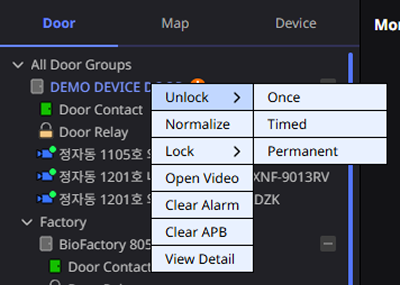
-
The Log Upload feature must be enabled to monitor or control the status of the access door. This feature can be enabled in the Settings → Server → Server menu path under the General section.
-
The Open Video option is linked with the VMS and requires integration with the access door and camera to be used. Additionally, this feature can be used through purchase of add-on options with an advanced license or higher. For more information about the license policy, refer to the following.
Door open
The opened door can be accessed by anyone. Click Unlock in the popup menu and select the desired option.
-
Once: Unlocks the door once.
-
Timed: Opens the door for a certain time. Enter the desired time in seconds.
-
Permanent: Unlocks the door regardless of time.
When the access door opens, the access door relay icon changes from to status.
The door can be temporarily opened for the convenience of external guests when they visit. After opening the door, be sure to switch to Normalize mode.
Door normalize
Changing the door to Normalize status will allow only authorized users to access. Click Normalize in the popup menu.
Door lock
Changing the door to Lock status will prevent anyone from access. Click Lock in the popup menu and select the desired option.
-
Timed: Changes the door to a locked state for a certain period of time. Enter the desired time in seconds.
-
Permanent: Changes the door to a locked state regardless of time.
Check door camera
You can check the camera connected to the door. Click Open Video in the popup menu. You can add and play footage from the selected camera in the video tile section of Monitoring.
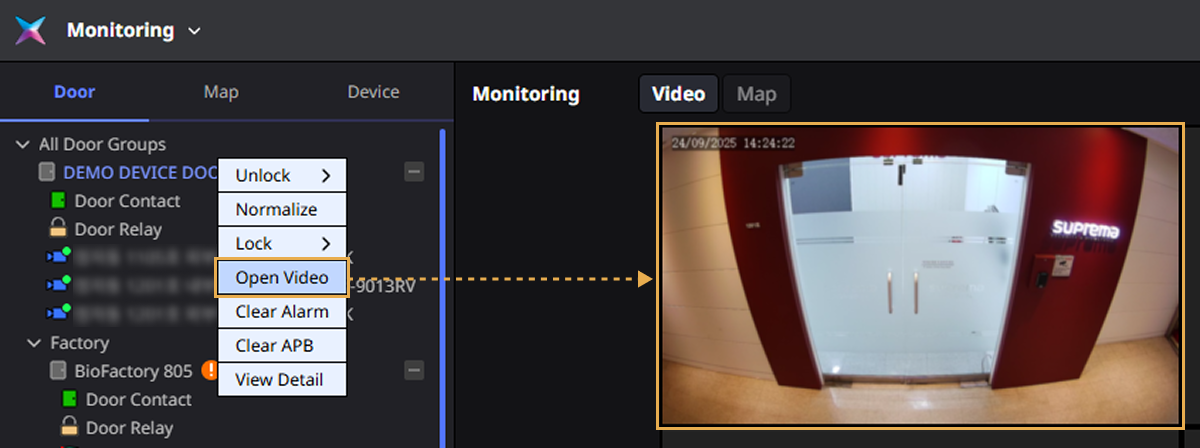
Or select the desired camera and click the right mouse button. Click Open Video in the popup menu to add and play footage from the selected camera.

-
If there is more than one camera connected to the access door, the first connected camera appears in the video tile.
-
Video tiles are added in order from the top left of the screen. If there is no space to add more, an error message appears.
-
For more information about video monitoring, refer to the following.
-
This feature is available with additional options on the Advanced license or higher. For more information on licensing policy, refer to the following.
Clear alarm
You can deactivate the alarm that occurred at the door. Click Clear Alarm in the popup menu. An alarm message appears in the upper right corner of the screen.
Clear Anti Pass Back
You can deactivate the APB alarm when an anti-passback violation occurs.
-
Click Clear APB in the popup menu.
-
When the Clear APB window appears, check the list of users who have violated anti-passback.
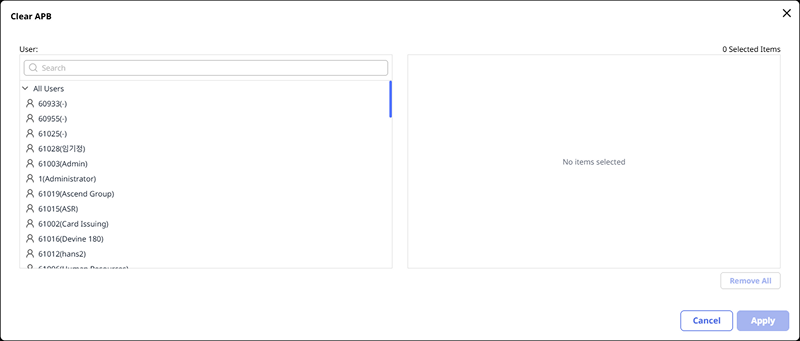
-
Select a user and click the Apply button.
A completion message appears in the upper right corner of the screen.
-
APB (Anti-passback): A structural method used to control access. This function uses access control devices installed both inside and outside the door, so that authentication is required for access to the zone. In the case of card-based access control systems, if a person enters a zone following the person in front without swiping their card on the reader, the door does not open when the person attempts to leave the zone, and subsequently an anti-passback event occurs.
Anti-passback is categorized into hard APB and soft APB. If the anti-passback is violated, the anti-passback event is created immediately and hard APB does not permit access to the user while soft APB still permits access to the user. -
For more information on how to set up anti-passback at the door, refer to the following.
Set or unset the alarm
If the door is set to security, you can set or disable the security. Click Arm or Disarm in the popup menu.
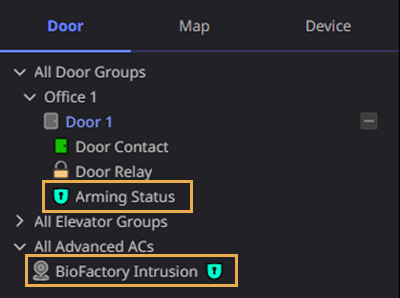
An access door in alarm status changes the alarm status icon from to . At this time, the icon is also applied to the corresponding access control setting.
This feature can be used by purchasing additional options with an advanced license or higher, or with an enterprise license or higher. For more information about the license policy, refer to the following.
View details
You can check detailed information about the door and the event history. Click View Detail in the popup menu. Detailed information and event history for the door appear on the right side of the screen.
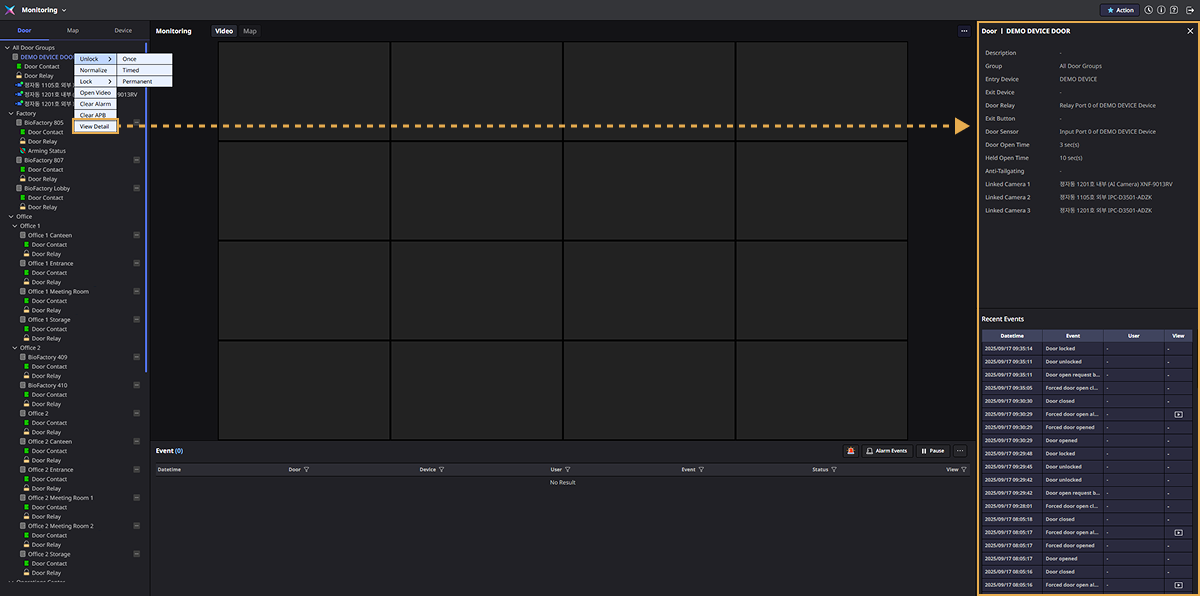
-
Door Detail Information: You can check the name, location, status, and information of connected sub-devices of the door.
-
Recent Events: You can check the recent event list that occurred at the selected access door.
For more information about each item in the door's details section, refer to the following.