Control Advanced Access Control
This guides how to control doors or devices set with advanced access control. The features provided enable quick responses and efficient management in case of issues.
-
Click Monitoring on the Launcher page or select Monitoring from the shortcut list at the top left of the screen.
-
Move to Door tab under the left sidebar on the screen and select All Advanced ACs.
-
Select the configured advanced access control and right-click. You can select the desired feature from the popup menu.
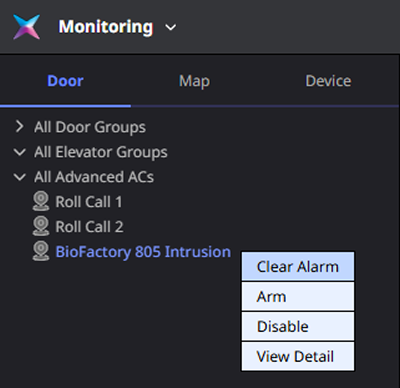
The features offered vary depending on the type of advanced access control. The types of advanced access control are as follows.
-
Anti-Passback
-
Fire Alarm
-
Scheduled Lock/Unlock
-
Intrusion Alarm
-
Interlock
-
Muster
-
Occupancy Limit
-
Roll Call
For more information on each advanced access control, refer to the following.
Clear anti pass back
You can clear the APB alarm for the door or device set to Anti-Passback. Click Clear APB in the popup menu. A completion message appears at the top of the screen.
-
The Clear APB feature is only available for Anti-Passback.
-
For more information about Anti-Passback settings, refer to the following.
-
For more information about Anti-Passback, refer to the following.
Clear alarm
You can clear the alarm that occurred at the door or device. Click Clear Alarm in the popup menu. A completion message appears at the top of the screen.
Clear Alarm cannot be used in the occupancy limit feature.
Activate/Deactivate
You can activate advanced access control or disable unused features. Deactivated advanced access control displays the icon. Click Enable or Disable in the popup menu.
Security/Disarm
You can set or clear the security for the door or device. Click Arm or Disarm in the popup menu.
-
Arm or Disarm can only be used on advanced access control set for security.
-
For more information on security settings, refer to the following.
View muster report
To check the report on musters, click Muster Report. In the new window, you can check user entry and exit times and whether the stay time has exceeded through the user list and devices set with the muster feature.
-
The Muster Report feature is only available in musters.
-
For more information about the muster feature, refer to the following.
Monitoring occupancy limit
You can check the status of devices set with the occupancy limit feature. Click Occupancy Monitoring in the popup menu. In the new window, go to Settings → Advanced AC menu. You can check the status in the Occupancy Limit list.
-
The Occupancy Monitoring feature is only available for items set with the occupancy limit feature.
-
For more information on the occupancy limit settings, refer to the following.
View details
You can check detailed information and event occurrence history of advanced access control. Click View Detail in the popup menu. Detailed information and event occurrence history are displayed in the right panel of the screen.
-
Detailed Information: You can check the name and status of the advanced access control feature, device information, etc.
-
Recent Events: You can check the list of recent events occurred in the selected advanced access control.
For more information on each item in the advanced access control details section, refer to the following.