Edit User Information
Guide how to modify the information of registered users. Modify basic information, access permissions, or credentials of individual users or batch modify the information of multiple users.
A user with the original ID of 1 cannot be modified by other administrators. Only the user logged in to this account can modify their own information.
Edit user information
-
Click User on the Launcher page.
-
Select the user to edit from the user list.
-
Double-click the user or click the See More button when the user's profile information appears on the right side of the screen.
-
A window for editing user information appears.
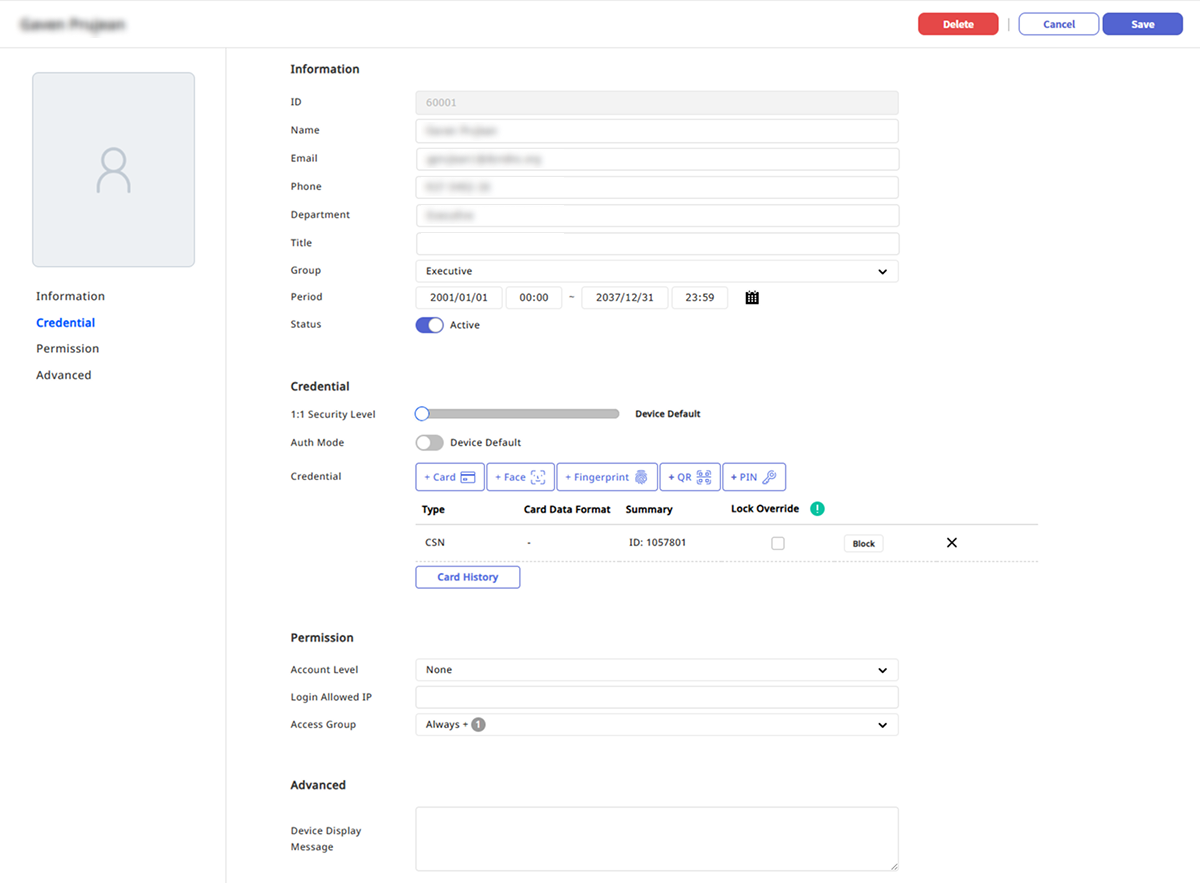
-
Modify the desired items.
-
To modify credential items, click the button, and to delete, click the button.
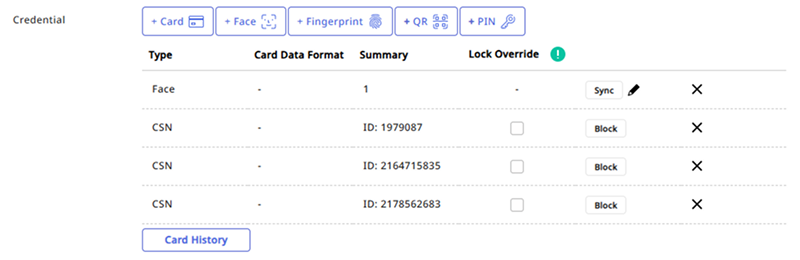
-
To save changes, click the Save button in the upper right corner of the screen.
-
For more information about each field in the Information section, refer to the following.
-
For more information about each field in the Credential section, refer to the following.
-
For more information about each field in the Permission section, refer to the following.
-
You can enter the user's personal message in the Advanced section.
Batch edit user information
You can edit the information or access permissions of multiple users at once. This feature is useful when setting the same access permissions or groups for multiple users.
-
Click User on the Launcher page.
-
Click the checkbox to the left of the user you want to edit in the user list. Select two or more users.
-
Click Batch Edit at the top right of the screen.
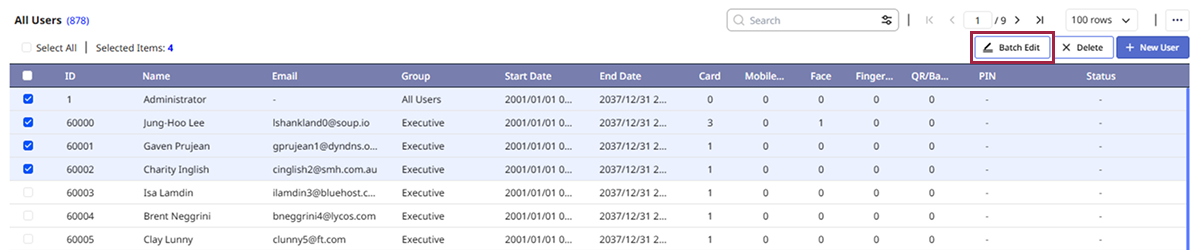
-
When the Batch Edit screen appears, click the checkbox for the item you want and make modifications.
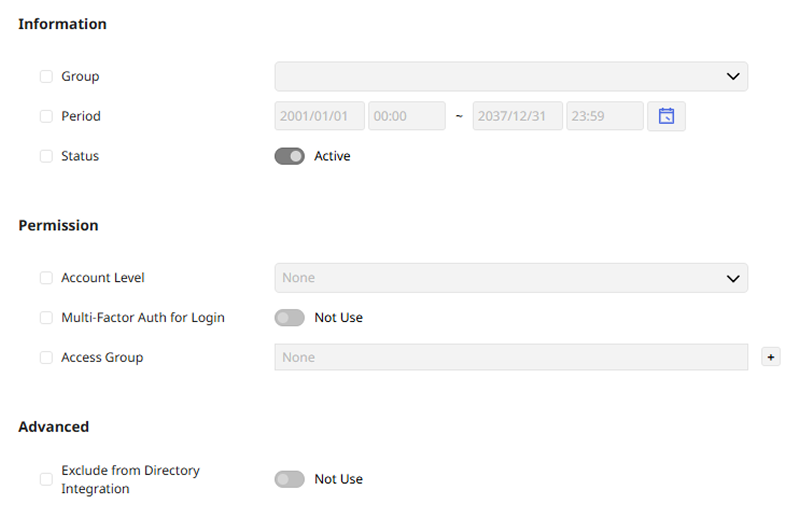
-
To save the edited information, click the Save button at the top right of the screen.
-
User's ID, name, email, phone number, and credentials cannot be batch edited.
-
To cancel the edited information, click the Cancel button at the top right of the screen.