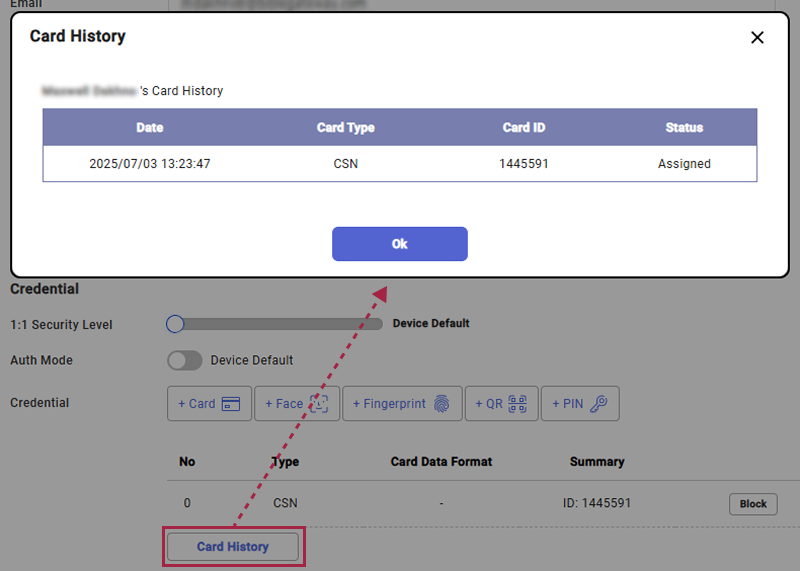Enroll Access Card
Guide users on how to enroll access cards. Explain the enrollment methods for CSN cards, Wiegand cards, and smart cards, as well as the card reading/formatting features. Refer to the manual of the device for the types of cards supported by the device.
Card enrollment using a USB agent
| Card Type | CSN | Wiegand | Smart Card |
|---|---|---|---|
| EM | ❌ | ❌ | ❌ |
| MIFARE | ✅ | ❌ | ✅ |
| DESFire | ✅ | ❌ | ✅ |
| FeliCa | ✅ | ❌ | ❌ |
| HID Prox | ❌ | ❌ | ❌ |
| HID iCLASS | ❌ | ❌ | ❌ |
CSN card
-
In the Credential section, click the + Card button.
-
When the Enroll Card window appears, select CSN from the Card Type options.
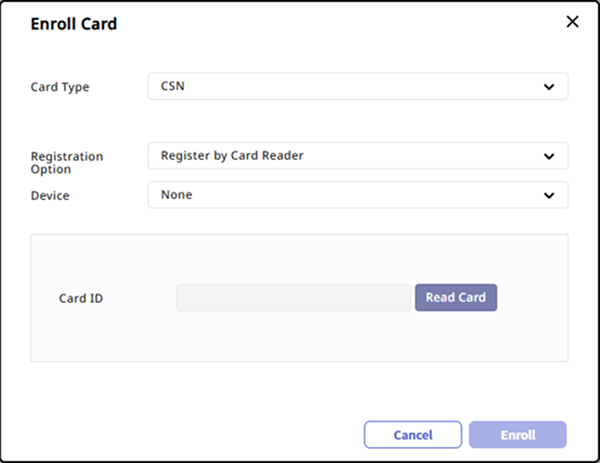
-
Select your desired card enrollment method from the Registration Option field.
-
Register by Card Reader: Select the device from the Device list to scan the card and click the Read Card button.
-
Assign Card: Select the card you want to assign to the user from the list. You can search through the input field.
-
Enter Manually: Enter the card number manually or click the Use User ID button.
-
-
Click the Enroll button.
Wiegand card
-
In the Credential section, click the + Card button.
-
When the Enroll Card window appears, select Wiegand from the Card Type options.
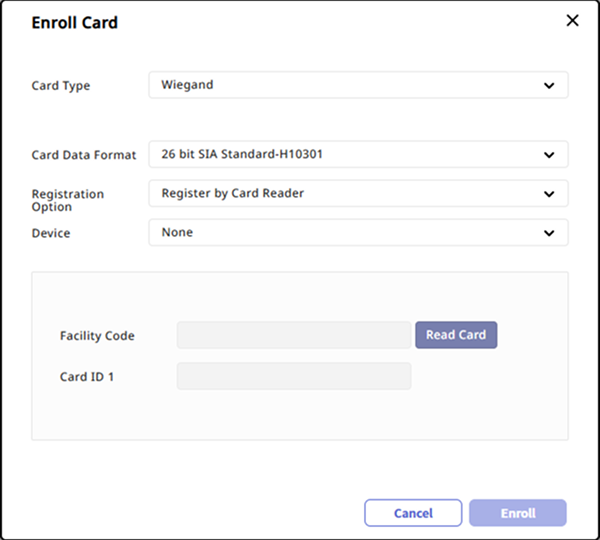
-
Select the desired format from the Card Data Format field.
-
Select your desired card enrollment method from the Registration Option field.
-
Register by Card Reader: Select the device from the Device list to scan the card and click the Read Card button.
-
Assign Card: Select the card you want to assign to the user from the list. You can search through the input field.
-
Enter Manually: Enter the facility code and card ID manually.
-
-
Click the Enroll button.
If the desired card data format is not available in the Card Data Format options, refer to the following.
Smart card
Enroll a security credential card, access-on card, or custom smart card.
-
In the Credential section, click the + Card button.
-
When the Enroll Card window appears, select Smart Card from the Card Type options.
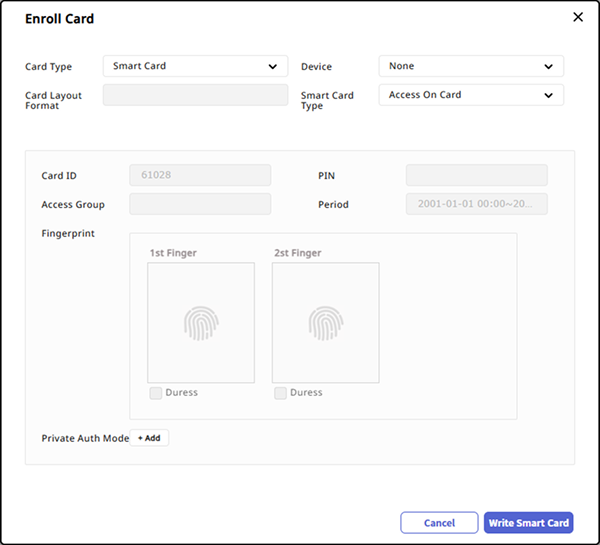
-
Select the device for card enrollment from the Device field.
-
Once selected, the card layout format set in the Card Layout Format field will be displayed.
-
Select the desired card type from Smart Card Type.
-
Secure Credential Card: User information (card ID, PIN, access group, duration, fingerprint template, face template, private authentication mode) can be stored on the card.
-
Access On Card: User information (card ID, PIN, fingerprint template, face template) can be stored on the card.
-
Custom Smart Card: Enroll a smart card issued by a third party. Click the Read Card button to enroll the card ID.
-
-
Select the desired fingerprint template.
-
Click the Write Smart Card button.
-
To issue a smart card, the correct card type must be set. For more information about card types, refer to the following.
-
The user information stored on the smart card uses information stored in BioStar X. Failure to store updated user information may result in incorrect information being stored on the smart card. Additionally, if the updated user information is not synchronized with the device, the device may fail to perform authentication.
-
To use a face template, select Use Face Template in the Layout section when adding a new smart card in the Settings → Credential → Card Format menu. For more information, refer to the following.
-
Access On Card cannot set the card ID manually.
-
For devices and firmware versions supporting Custom Smart Card, refer to the list below.
View devices and firmware versions that support custom smart cards
-
XPass D2 firmware version 1.7.1 or higher
-
BioEntry P2 firmware version 1.5.1 or higher
-
BioEntry W2 firmware version 1.8.0 or higher
-
BioStation 2a firmware version 1.1.0 or higher
-
X-Station 2 firmware version 1.3.0 or higher
-
BioStation 3 firmware version 1.3.0 or higher
-
BioEntry W3 firmware version 1.0.0 or higher
-
BioLite N2 firmware version 1.6.2 or higher
-
-
To set up the smart card layout, refer to the following.
-
To format the smart card and rewrite information, refer to the following.
Reading card/format
You can format smart cards and rewrite information.
-
In the Credential section, click the + Card button.
-
When the Enroll Card window appears, select Read Card from the Card Type options.
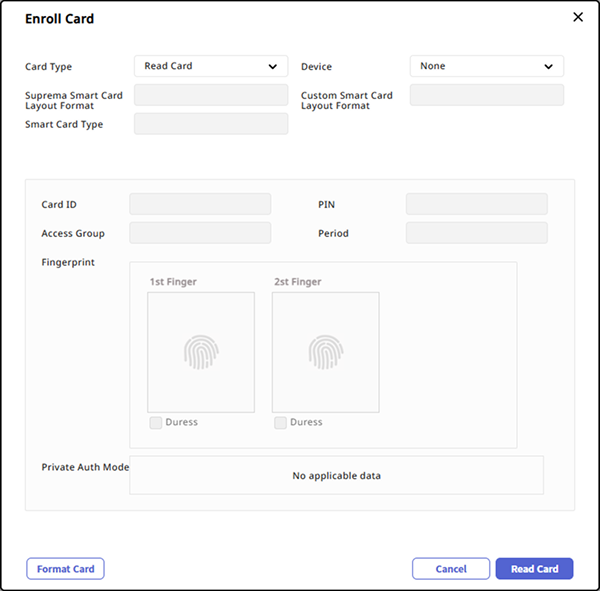
-
Select the device capable of reading smart cards from the Device field.
-
Select the Smart Card Type.
-
Click the Read Card button.
-
Verify the card information and click the Format Card button.
-
The list of devices in the Device field will only display devices with the smart card layout set. For more information about setting this up, refer to the following.
-
Custom smart cards cannot be formatted.
Assigned card information confirmation
To view the assigned card information for the user, click the Card History button in the Credential section. You can check the date of card assignment, card type, card ID, and status.