Enroll Mobile Access Cards
Integrating with Suprema's Airfob Portal enables issuing mobile access cards to users. Users can enroll mobile access cards individually or use the CSV import feature to enroll multiple users at once.
You need to enter the user's email according to the method of sending mobile access cards set up in the AirPop portal.
-
Only one of the CSN Mobile Card or the Template on Mobile can be used.
-
This feature can only be used when linked with the Airfob portal. For more information regarding the Airfob Portal and mobile access card use, refer to the following.
CSN mobile
You can issue CSN mobile access cards to users.
Card assignment
-
Click the Mobile Access button in the Credential section.
-
When the Enroll Mobile Access Card window appears, select Card Type option and select CSN Mobile.
-
In the Registration Option options, select Assign Card.
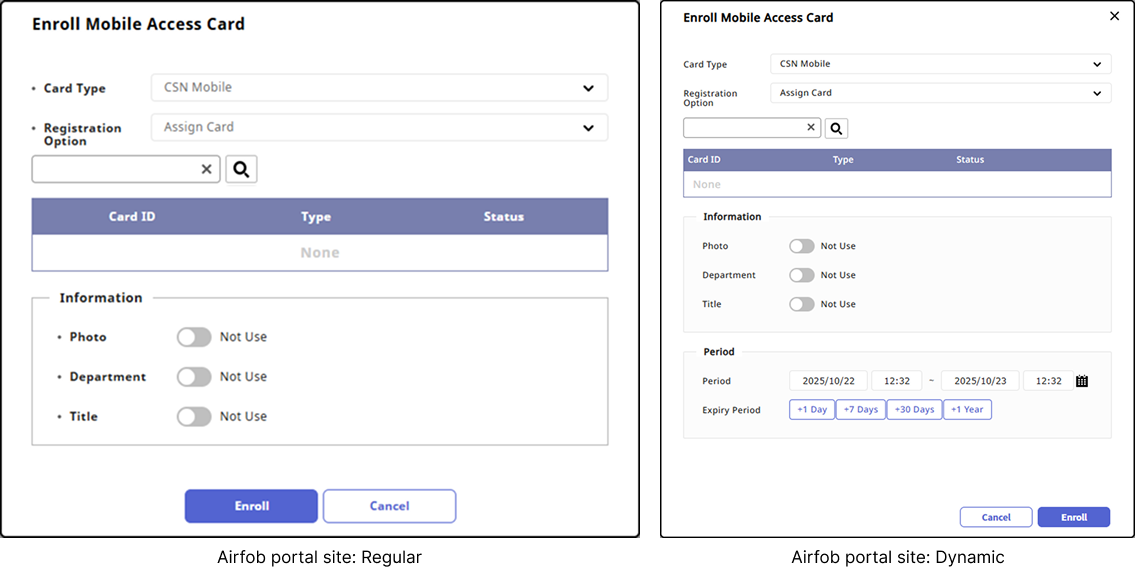
The Period item is activated when setting a Dynamic site upon site creation in the AirPop portal. You can set the expiration duration and usage period for the mobile access cards. For more information about the Airfob Portal, refer to the following link.
-
Select or search for the card desired to assign from the card list.
-
Set the Info and Period.
-
Click the Enroll button.
- If you have enabled the Photo, Department, and Title options in the Info section, that information can be displayed on the user's mobile access card. The items displayed at this time are based on the information entered by the user. For more information on entering user basic information, refer to the following.
Enter manually
-
Click the Mobile Access button in the Credential section.
-
When the Enroll Mobile Access Card window appears, select Card Type option and select CSN Mobile.
-
Select Enter Manually from the Registration Option options.
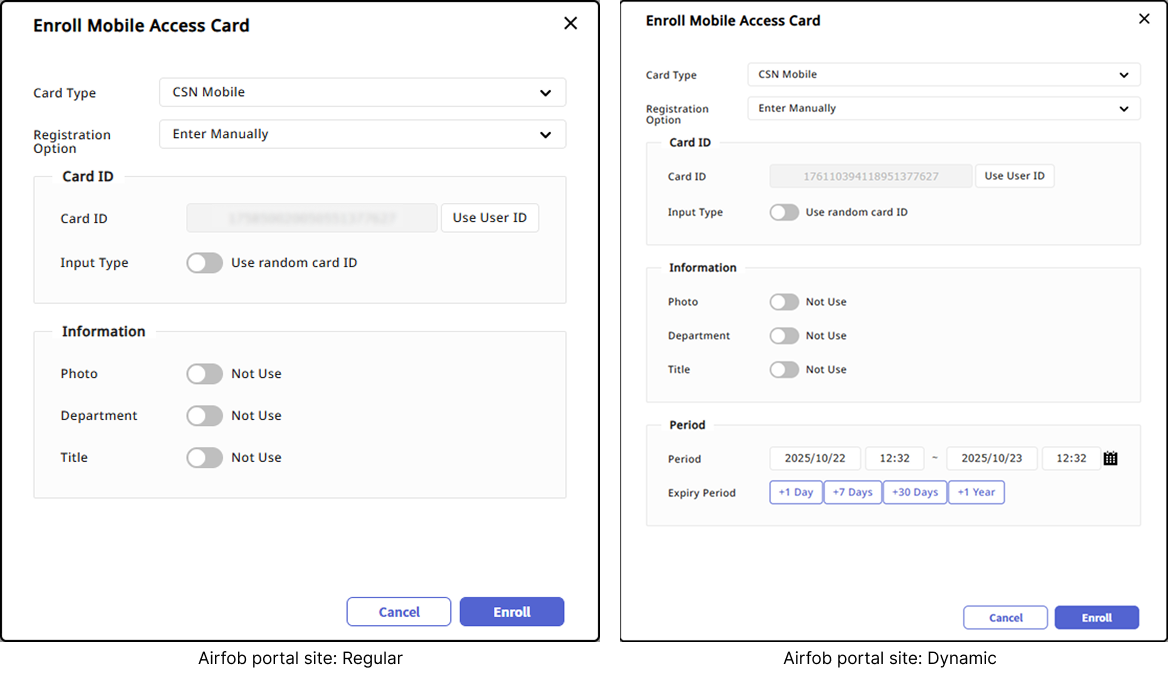
The Period item is activated when setting a Dynamic site upon site creation in the AirPop portal. You can set the expiration duration and usage period for the mobile access cards. For more information about the Airfob Portal, refer to the following link.
-
Select Input Type.
-
Use random card ID: Automatically generate a card ID.
-
Use User ID: Uses the user ID as the card ID.
-
Enter manually: Allows manual entry of the card ID.
-
-
Set the Info and Period.
-
Click the Enroll button.
- If you have enabled the Photo, Department, and Title options in the Info section, that information can be displayed on the user's mobile access card. The items displayed at this time are based on the information entered by the user. For more information on entering user basic information, refer to the following.
-
If the user has lost or deleted the activation link sent via email, click the resend button to reissue the activation link.
-
For more information about the CSN mobile application, refer to the following link.
Template on Mobile
Template on Mobile is a mobile access card that stores the user's biometric template on a mobile device. It can authenticate biometrically without storing user data on the BioStar X server or the AirPop portal (Airfob Portal) and device.
This feature is useful for environments that want to use biometrics as credentials but cannot store biometric information on the server and device due to privacy concerns. Since the issuance of Template on Mobile and the biometric template registration process are conducted separately, users can enroll their face directly on Template on Mobile supported devices without facing an administrator.
-
Click the Mobile Access button in the Credential section.
-
When the Enroll Mobile Access Card window appears, select Card Type option and select Template on Mobile.
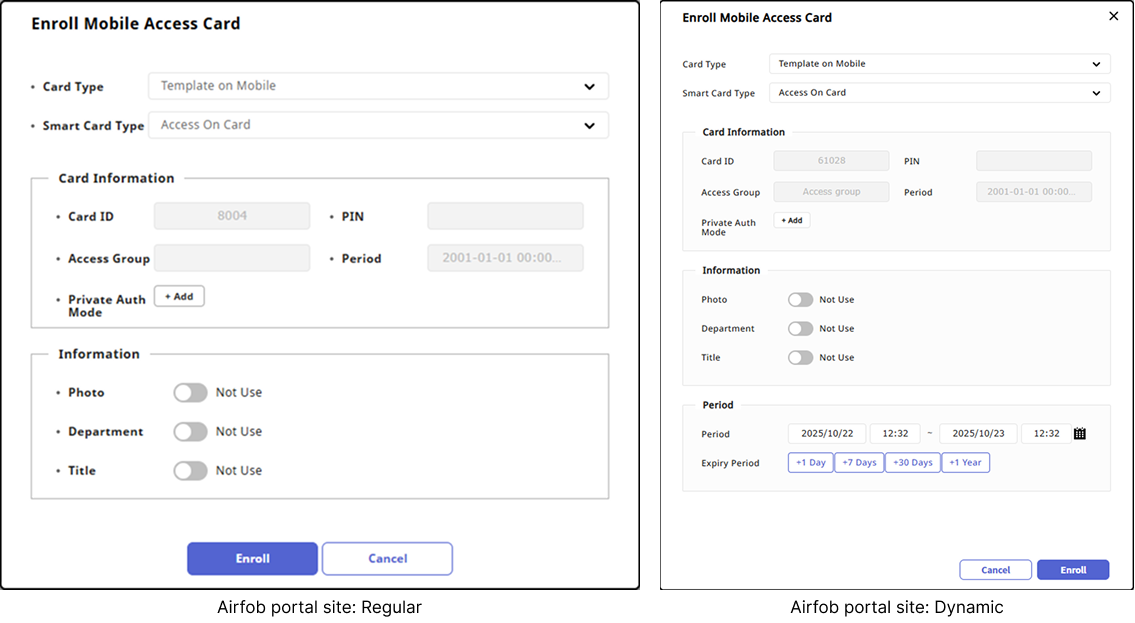
The Period item is activated when setting a Dynamic site upon site creation in the AirPop portal. You can set the expiration duration and usage period for the mobile access cards. For more information about the Airfob Portal, refer to the following link.
-
Select the desired card type from Smart Card Type.
-
Access On Card: User information (card ID, PIN, access group, duration, private authentication mode) can be stored on the card.
-
Secure Credential Card: Secure credential card. User card ID and PIN data can be stored.
-
-
Set the Info and Period.
-
Click the Enroll button.
An issuance email will be sent to the registered user's email address. The user must install the Airfob Pass application through the link in the email to complete the issuance of the Template on Mobile.
How to Template on Mobile Authentication
The user tags the mobile device that issued the Template on Mobile against the auth device and follows the on-screen prompts to authenticate their face.
- If you have enabled the Photo, Department, and Title options in the Info section, that information can be displayed on the user's mobile access card. The items displayed at this time are based on the information entered by the user. For more information on entering user basic information, refer to the following.
-
For devices and firmware versions that support Template on Mobile, refer to the list below.
-
BioStation 3 firmware version 1.2.0 or higher
-
BioEntry W3 firmware version 1.0.0 or higher
-
FaceStation F2 Firmware version 2.2.0 or higher
-
-
Only one mobile access card can be issued: either CSN mobile card or Template on Mobile.