Enroll PIN
Guide the user on how to enroll a PIN so they can access by entering it on the device. You can enroll a PIN for individual users or bulk enroll multiple users via CSV import.
Enroll PIN
-
Click PIN in the Credential section.
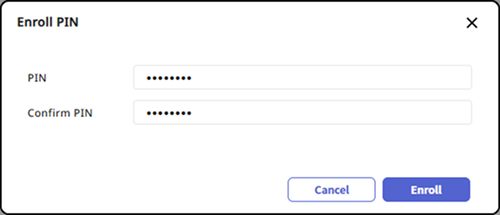
-
Once the input field is activated, enter the password.
-
Enter the same password in Confirm PIN.
-
Click the Enroll button.
-
The PIN must be at least 8 characters long and can only contain numbers.
-
You can enroll a maximum of one PIN credential per user.
Enroll PIN via CSV import
Use the CSV import feature to enroll multiple users at once.
-
Add a
pincolumn to the CSV file to be imported. -
Enter the user's PIN in the
pincolumn and save the CSV file. -
Navigate to the User page.
-
Click at the top right of the screen and select Import → CSV.
-
Follow the prompts on the screen to select the CSV file and set the import options.
-
You can enroll a maximum of one PIN credential per user.
-
For more information about the CSV import feature, refer to the following.