Enroll QR/Barcode
Guide to registering QR code or barcode as user authentication methods. You can enroll QR codes generated directly by BioStar X and QR/barcodes issued externally.
-
Devices that include scanners capable of QR/Barcode authentication are listed below.
- X-Station 2 (XS2-QDPB, XS2-QAPB)
-
Devices that include cameras capable of QR/Barcode authentication are included in the list below.
-
X-Station 2 (XS2-ODPB, XS2-OAPB, XS2-DPB, XS2-APB) firmware version 1.2.0 or higher
-
BioStation 3 (BS3-DB, BS3-APWB) firmware version 1.1.0 or higher
-
A separate device license is required to use QR/Barcode authentication with a camera. For more information, refer to the following.
-
BioStar X QR
You can issue a QR code containing an encrypted PIN to allow user access.
Before you start
-
Complete the email information settings, including SMTP configuration, before using BioStar QR. For more information, refer to the following.
-
To issue BioStar QR, you must register an email address in the user information. For more information, refer to the following.
-
Click + QR/Barcode in the Credential section.
-
When the Enroll QR/Barcode window appears, select BioStar QR from the QR/Barcode Type.
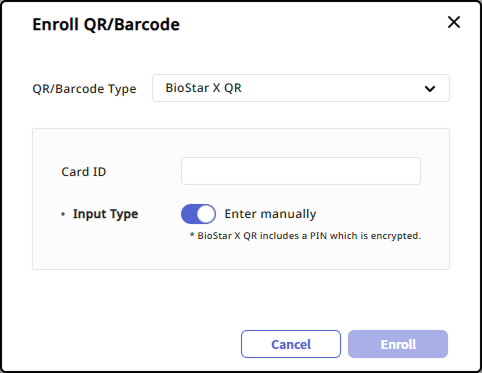
-
Select Input Type.
-
Use random card ID: Automatically generate a card ID.
-
Enter manually: Enter the card ID manually.
-
-
Click the Enroll button.
Then, when a user authenticates access, QR codes are issued and sent to the email address registered with user information. The user can scan the QR code included in the email on the device to gain access.
To prevent duplicate card ID creation, it is recommended to set Input Type to Use random card ID.
QR/Barcode
Register a QR/barcode issued by other external issuers for users.
-
Click + QR/Barcode in the Credential section.
-
When the Enroll QR/Barcode window appears, select QR/Barcode from the QR/Barcode Type options.
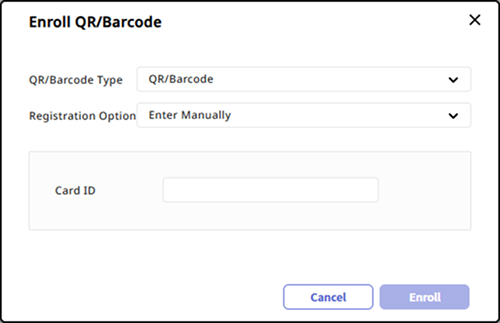
-
Select Enter Manually from the Registration Option options.
-
Enter the previously issued QR/barcode ID directly in the Card ID option.
-
Click the Enroll button.
In the Card ID option, you can input up to 32 characters, including English letters, numbers, and special characters.