Express Installation
This procedure guides you step-by-step to install BioStar X using Express installation. Express installation automatically installs the embedded MariaDB server and creates the database, allowing for quick installation without separate database configuration.
To proceed with Custom installation to connect with an already installed database, refer to the following.
Installation guide
-
Go to the Suprema Download Center, log in, and download the installation package (BioStar X Setup.X.Y.Z.BB.exe).
-
Run the downloaded installation file.
-
Select the language to use and select the OK button.
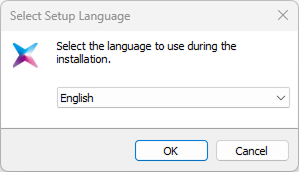
-
To continue the installation, select I accept the agreement and click the Next button.
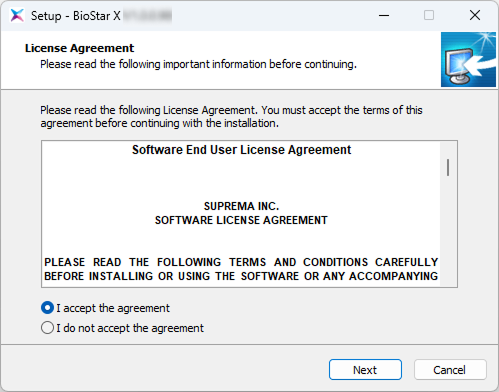
-
Enter the administrator account password and click the Next button.
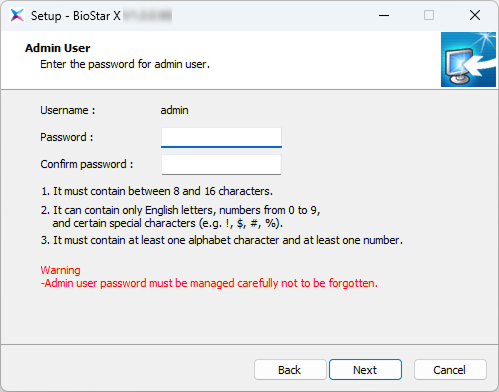
-
Select Express installation and click the Next button.
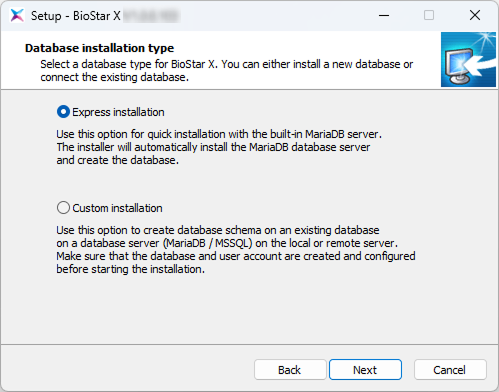
-
Enter the root account password for the database and click the Next button.
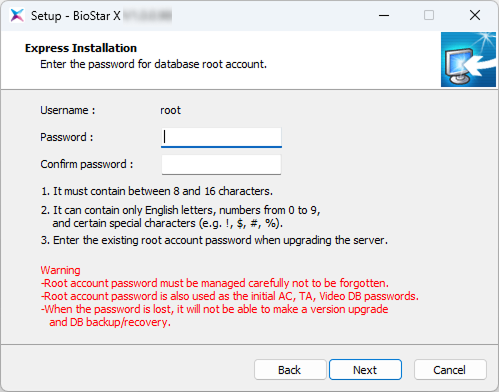
-
Set the installation path for BioStar X and click the Next button.

-
Set the path to store the encryption key and click the Next button.
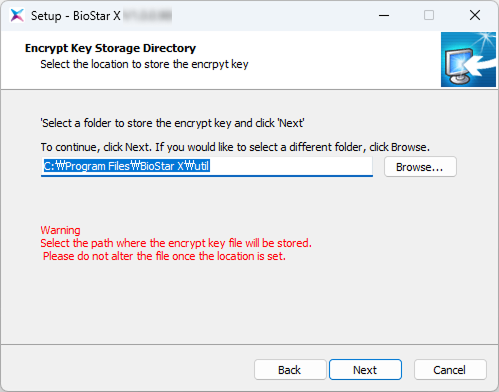
-
Check the contents of the security warning message and click OK.
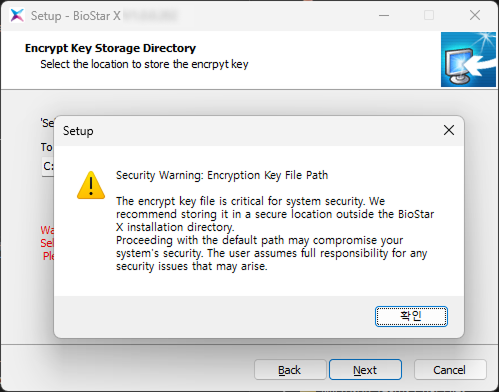
-
Read the information about the management and responsibility of personal information stored in the database, and click the Next button to continue the installation.
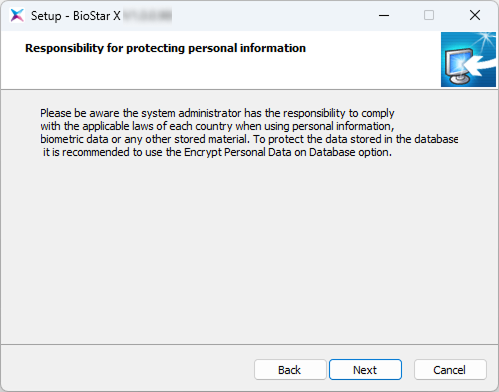
-
Set the port for BioStar X communication and click the Next button.
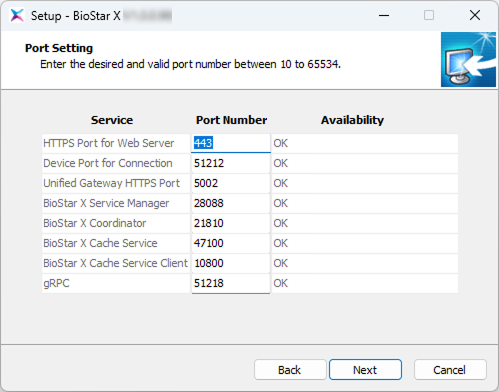
-
Select the components of BioStar X and click the Next button. If you select USB Device Agent, the USB Agent and driver for using BioMini, BioMini Plus 2, BioMini Slim 2, and DUALi DE-620 will be installed together.
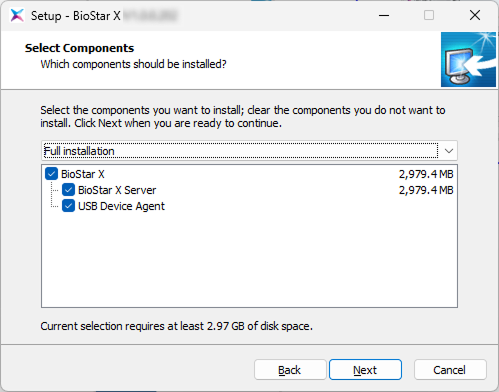
-
When all preparations for installation are complete, click the Install button.
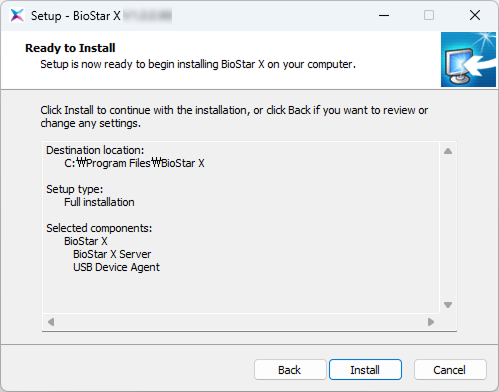
-
Select whether to install additional programs and click the Finish button.
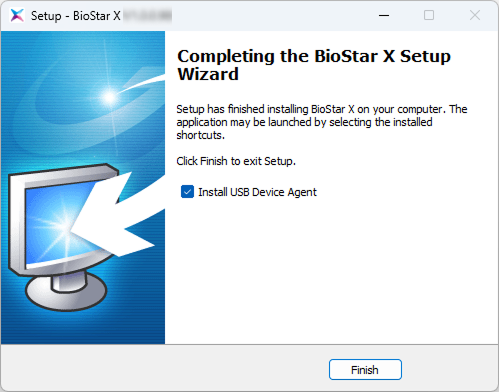
-
Complete the installation of USB Device Agent by following the instructions on the installation screen.
-
In the downloaded file name,
X.Y.Zis the version information andBBis the build number. -
The administrator account password is used when logging in for the first time after installing BioStar X.
-
The root account password for the database is used as the initial password for AC, TA, and Video DB.
-
The storage path for the encryption key can be changed. If you modify or move the encryption key file after changing the path, a system error may occur.
-
When BioStar X is deleted, the encryption key file is also deleted.
-
The provided USB Device Agent certificate can only be applied to the local network.
-
If another program is using port 443, the BioStar X Setting program runs automatically and allows you to change the port number. For details on changing the port number, refer to the following.
-
For more information about changing database settings, refer to the following.
-
Be careful not to lose the administrator or root account password for the database.
-
If you lose the password, version upgrade and DB backup/restore may not be possible.