How to Log in
If you have completed the installation of BioStar X through the installation package, access it via a web browser to check if it is functioning properly. BioStar X provides a web-based service that allows access anytime and anywhere.
Log in from a web browser
-
Click Start → BioStar X → BioStar X on Windows.
-
Connect to BioStar X via a web browser.
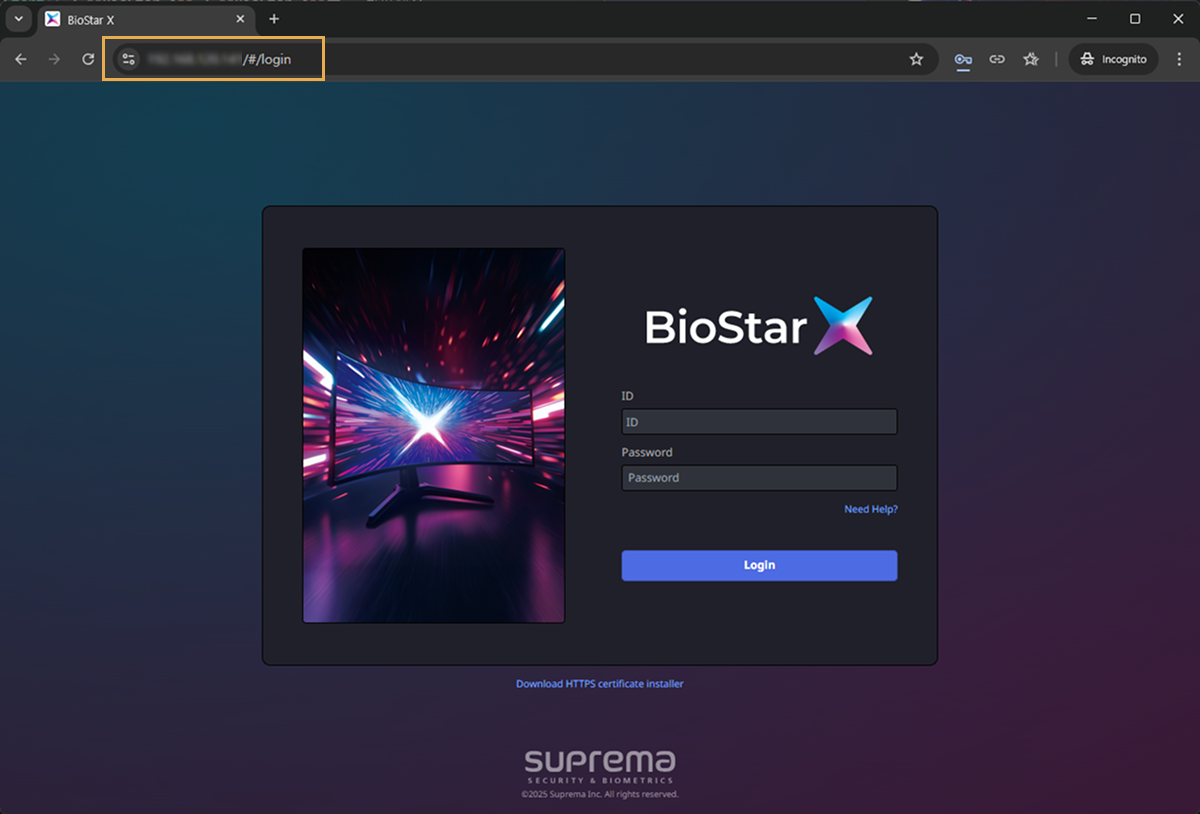
-
Check the access address of BioStar X in the web browser's address bar.
-
If you installed BioStar X on another PC, enter the IP address of that PC. e.g.
https://192.168.0.1 -
Do not use 'localhost' as the BioStar X access address.
-
BioStar X processes all requests through the Unified Gateway. Thus, web access and API calls are made through the Unified Gateway port (default 443).
-
-
When the login screen appears, log in with the administrator account.
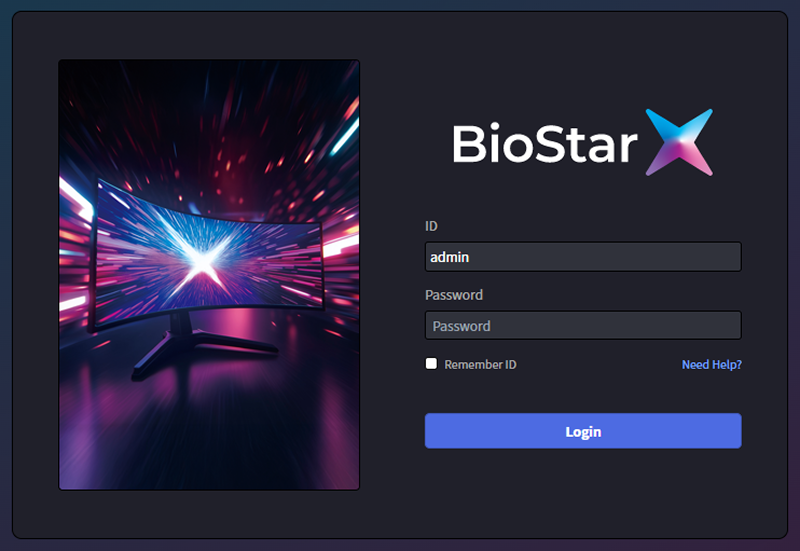
-
The admin ID is admin.
-
If you see a Not Secure warning in the web browser's address bar, you need to install the HTTPS certificate. For more information on installing the certificate, refer to the following.
-
After logging in, you can view the Launcher screen.
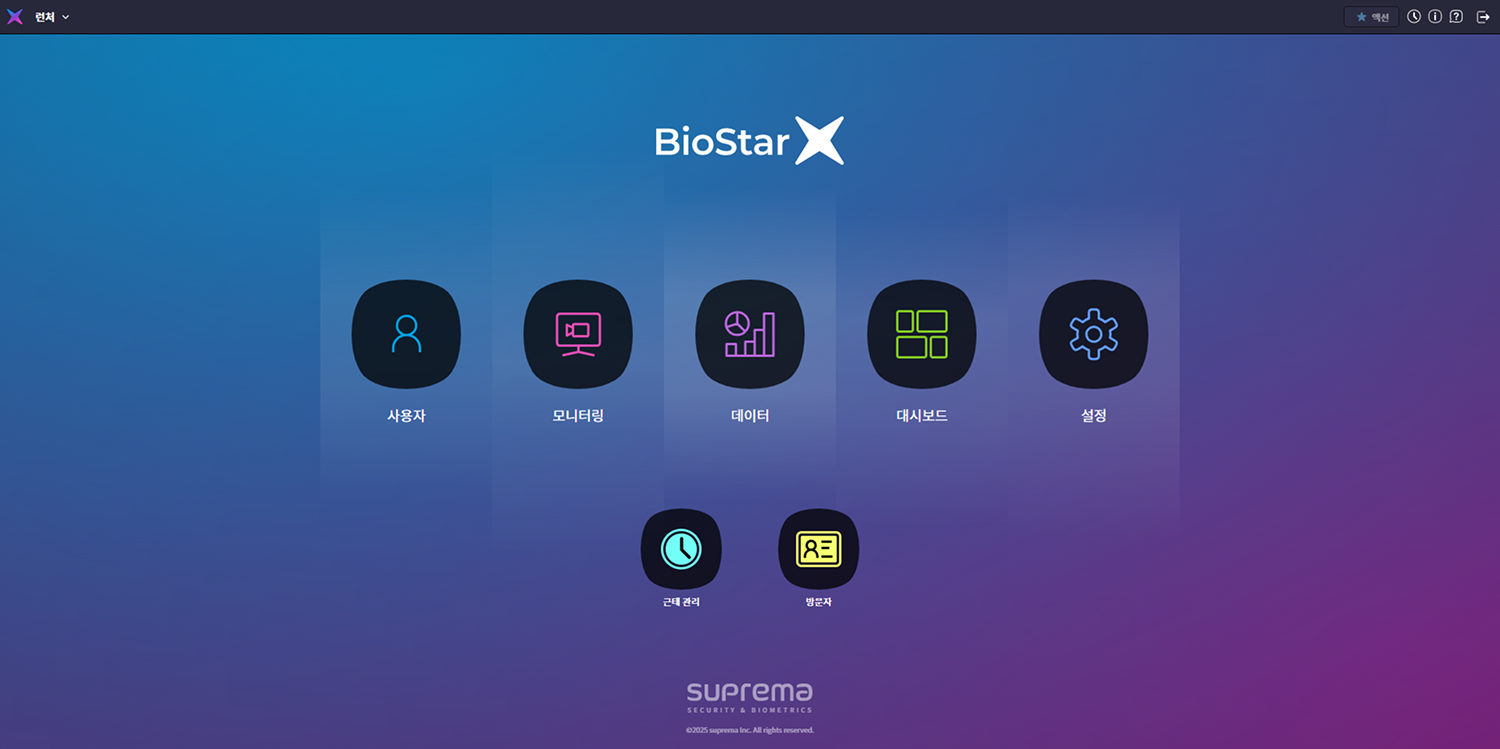
-
It is recommended to use a browser version of Chrome 100 or higher.
-
The external IP address of the PC where BioStar X is installed can be checked by visiting this link.
-
BioStar X uses port 443 by default. If there is a program using port 443, close it and try connecting again. If you cannot close the program, run the BioStar X Service Manager to change the port number. For more information, refer to the following.