Login in with Multi-Factor Authentication
You can use the Multi-Factor Authentication feature to enhance security when logging into BioStar X. Enabling Multi-Factor Auth for Login adds a fingerprint authentication step through a fingerprint scanner to the combination of user ID and password.
-
Users who want to use the Multi-Factor Auth for Login feature must enroll their fingerprint and set their username, password, and operator level.
-
To use the Multi-Factor Auth for Login feature, a fingerprint scanner that supports multi-factor authentication login must be connected to the BioStar X client PC. Please refer to the list below for devices supported by the fingerprint scanner.
-
BioMini
-
BioMini Plus 2
-
BioMini Slim 2
-
-
If you use the Directory Service account with the Use for BioStar X Login option, you cannot use the Multi-Factor Auth for Login feature.
-
Administrators who set Multi-Factor Auth for Login cannot authenticate with BioStar X services (attendance management and video) other than access control. To use the service, log in after disabling the Multi-Factor Auth for Login setting. You can then reactivate the Multi-Factor Auth for Login setting.
-
After setting up the multi-factor authentication feature for the main admin account (ID 1), be aware that you will not be able to log in with that account if the fingerprint authentication becomes unavailable.
-
If login becomes impossible due to fingerprint issues, contact Suprema Technical Support.
Multi-Factor authentication setting
Follow the steps below to set Multi-Factor Auth for Login.
-
Click User on the Launcher page.
-
Double click on the user who wants to set Multi-Factor Auth for Login from the user list.
Alternatively, select a user and click the See More button in the profile displayed on the right screen.
-
When the user preview screen appears, set the Multi-Factor Auth for Login item to Use in the Permission section.
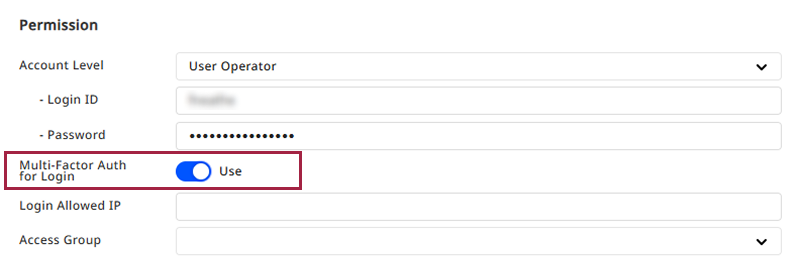
-
Click Save at the top right of the screen.
Completing multi-factor authentication setup.
Multi-Factor authentication batch setting
Before you start
To use the multi-authentication login feature, you must meet the following conditions.
-
The user must have a registered fingerprint authentication method.
-
Operator, Login ID, and Password must be set. Please refer to the following for details.
You can use the batch edit feature to apply the Multi-Factor Auth for Login feature to multiple users.
-
Click User on the Launcher page.
-
Click the checkbox to the left of the user you want to set up multi-factor authentication for in the user list.
-
Click Batch Edit at the top right of the screen.
-
When the batch edit window appears, click the checkbox for the Multi-Factor Auth for Login option in the Permission section and set it to Use.
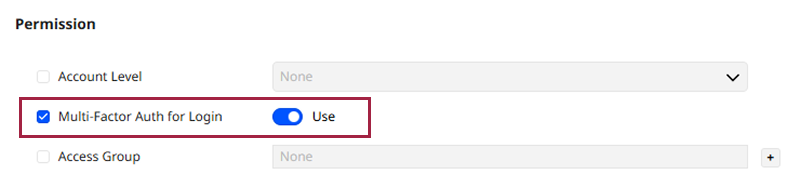
-
Click Save at the top right of the screen.
Completing the multi-factor authentication setup for multiple selected users.
Users among the selected who do not meet the conditions required to activate the Multi-Factor Auth for Login feature can be confirmed through the popup message of Not applicable user(s). Please check the conditions required for the settings and try again.
Log in with Multi-Factor authentication
-
Access BioStar X log in screen through a web browser.
-
Enter your user ID and password, then click the Login button.
-
When the fingerprint input screen appears, scan your fingerprint using the fingerprint scanner.
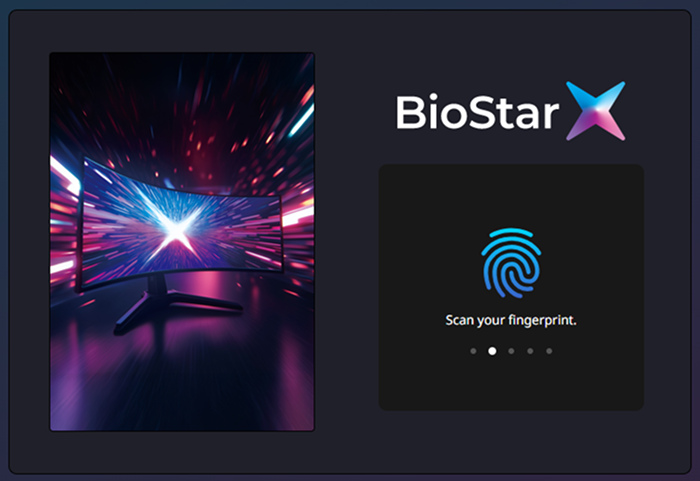
Completing the login.
-
The scan time limit is fixed at 18 seconds and cannot be changed.
-
Fingerprint scanning can be attempted up to three times consecutively. If the fingerprint is not accurately scanned within these three attempts, authentication will fail.
-
If authentication fails, click the Retry button to retry fingerprint authentication. Up to two retry attempts are allowed. If authentication fails after retry attempts, the process will revert to the ID and Password login step.