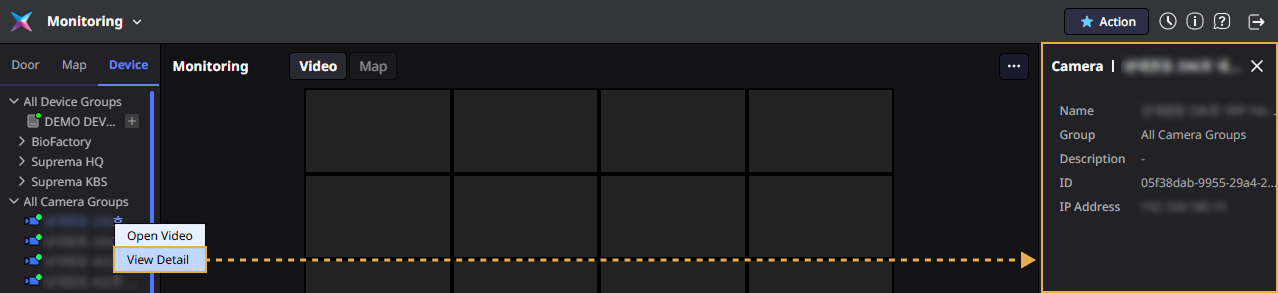Monitor Device
This document provides guidance on using the device and camera monitoring features. You can check the status of devices and cameras, view detailed information, and play camera video in real-time, among various other features. Additionally, review recent events to efficiently manage the status of devices and cameras.
To access the Monitoring page, click Monitoring in the Launcher or select Monitoring from the menu at the top left of the screen.
Checking device and camera status
Click the Device tab on the left sidebar. You can check the status of all devices and cameras. Refer to the following for the status of devices and cameras.
| Status Icon | Description |
|---|---|
| The device is connected properly. | |
| The device is off or disconnected. | |
| The camera is connected. | |
| The camera is off or disconnected. |
Device control
Select the desired device from the list on the left sidebar and right-click. You can select the desired feature from the popup menu.
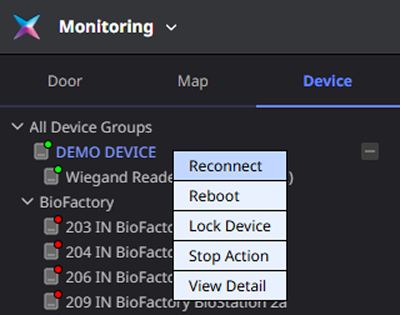
Reconnect device
If the device is off or disconnected, click Reconnect in the popup menu. When the device reconnects, the status icon changes to
.The Reconnect feature is not supported for devices connected via Device ▶ Server Connection option. For more information on registering devices, refer to the following.
Restart device
To restart the device, click Reboot in the popup menu.
Lock device
-
To lock the device, click Lock Device in the popup menu. A message will appear at the top of the screen indicating that the device lock is in progress. When the lock is completed, the message will disappear.
-
To unlock the device, click Unlock Device in the popup menu. A message will appear at the top of the screen indicating that the device unlock is in progress. When the unlock is completed, the message will disappear.
Stop action
To stop an ongoing action, click Stop Action in the popup menu. A success message for stopping the action will appear at the top of the screen. When the action stop is completed, the message will disappear.
Device detailed view
To view detailed information about the device, click View Detail in the popup menu. Or double-click the device. The detailed information of the device will appear on the right side of the screen.
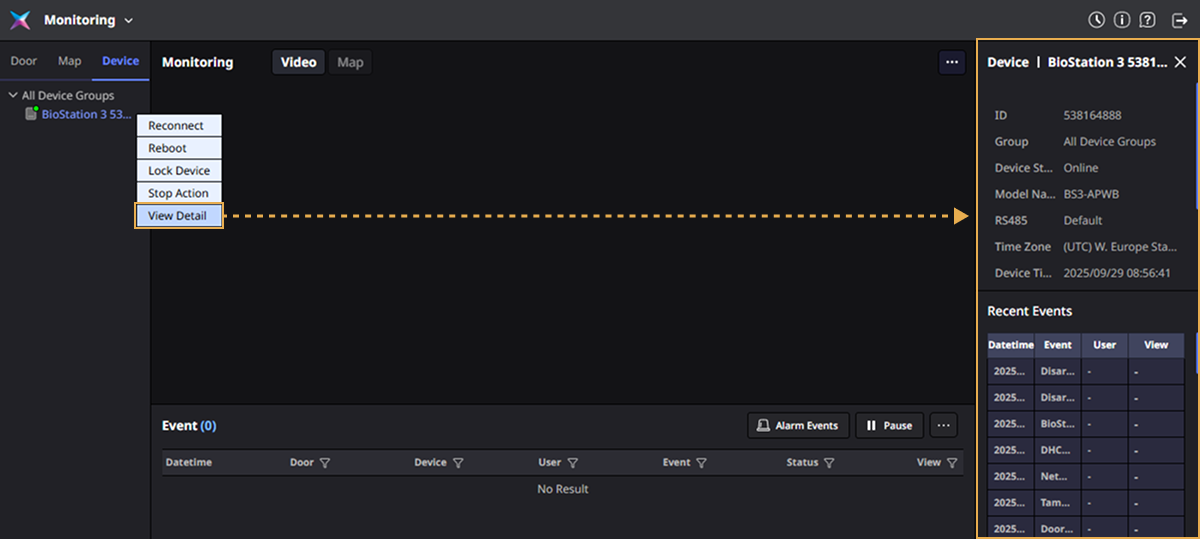
You can view the device's ID, group, model name, uptime, IP address, and other details. The Recent Events list at the bottom shows recent events in reverse chronological order.
Camera control
Select the desired camera from the list on the left sidebar and right-click. You can select the desired feature from the popup menu.
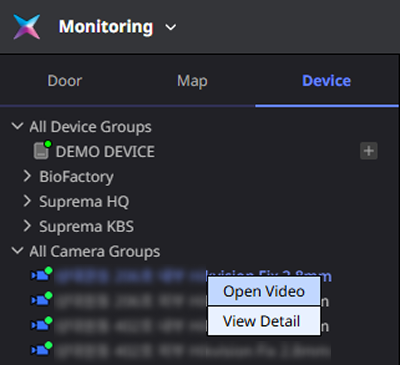
Playing camera video
To place the camera video in the video tile and monitor in real-time, click Open Video in the popup menu.
Adding camera video to video tiles can also be done in the following ways:
-
Double-click the camera to play the video from the camera in the left sidebar.
-
You can also add video by dragging and dropping the camera into the video tile area.
-
Video tiles are added in order from the top left of the screen. If there is no space to add more, an error message appears.
-
For detailed information on how to control the video and the tools displayed on the video, refer to the following.
Camera detailed view
To view the camera details, click View Detail in the popup menu. You can check the camera's group, description, ID, and IP address.