Setting User Permissions
According to the organization's security policy, you can differentiate user-specific operational privileges and access permissions for BioStar X. Restrict access to main menus through administrator levels and control access to physical spaces through access groups. You can also enhance security through IP address restrictions and multi-factor authentication.
Go to the Launcher → User page and set access permissions using the two methods below.
-
New User: Click the New User button at the top right of the screen. The New User window appears.
-
Existing User: Double-click a user in the user list. Or, click the user and click the See More button in the preview screen displayed on the right side of the screen. A window for editing user information appears.
In the Permission section, the following items can be set. Refer to the descriptions for each item to set appropriate user permissions.

Select administrator level
The menus accessible will be limited based on the selected administrator level. Select the user's administrator level in the Permission section, under the Account Level item. Refer to the list below for the administrator levels that can be assigned to users.
-
Administrator: This is an administrator level that can use all menus.
-
User Operator: User menu has read and write permissions.
-
Monitoring Operator: Monitoring, Data, and Dashboard menus have read and write permissions.
-
T&A Operator: TIME ATTENDANCE menu has read and write permissions.
-
Visitor Operator: VISITOR menu has read and write permissions.
- Select None if you do not want to set an admin level. In this case, the user cannot log in to BioStar X.
-
To add new user permissions other than the predefined ones, refer to the following.
-
The permissions of the default accounts cannot be modified or deleted.
-
Levels such as T&A Operator and Visitor Operator require separate licenses. For more information on licensing policy, refer to the following.
Set login ID and password
If you selected an administrator level, you must set the ID and password to be used when the user logs in to BioStar X.
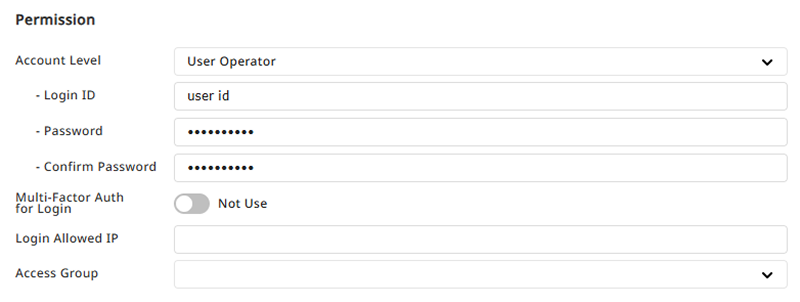
Precautions when setting ID and password
-
Set the ID to a combination of letters and numbers between 8 and 32 characters.
-
For more information on password policy configuration, refer to the following.
-
Avoid using passwords that are vulnerable to security.
-
Consecutive characters or numbers (e.g., abcd, 1234)
-
Common words or patterns (e.g., qwerty, password)
-
Change the login user's password
Change your password after logging in to BioStar X.
-
Log in to BioStar X.
-
Click at the top right of the screen.
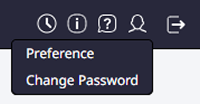
-
Click Change Password in the dropdown menu.
-
When the Change Password window appears, enter the current password and a new password.
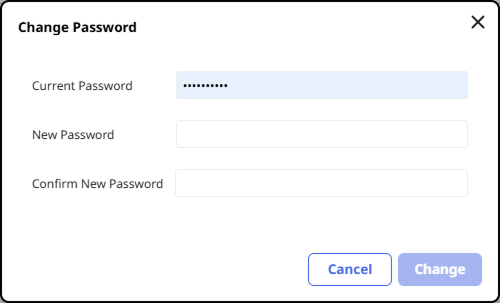
-
After entering all items, click Change.
Multi-Factor Authentication Setting
Enabling Multi-Factor Auth for Login allows users to log into BioStar X with added fingerprint authentication.
For more information about the multi-factor authentication settings, refer to this document.
Login settings with user IP address
If you register a user IP address, you can log in to the PC only when the IP information matches the one registered to your account. This enhances security. Enter the user's IP address in the Login Allowed IP field of the Permission section.
-
IP addresses can be entered in the format xxx.xxx.xxx.xxx, and each octet must contain a number in the range of 0–255.
-
If the IP address is not registered, PC login will be allowed regardless of IP information.
Select access group
Set the user's access group to restrict access by organization or department. In the Permission section, select the access group from Access Group.
For more information about adding and managing access groups, refer to the following.