Check Access Permission Status
This guide explains how to check the list of doors accessible by users. By checking the access permission status, you can manage the doors a user can access and the permissions for those doors. Use the filter feature to sort the desired results, and you can save the list as a CSV file.
Check access permission status
Access permissions can be viewed by door or floor, or by user.
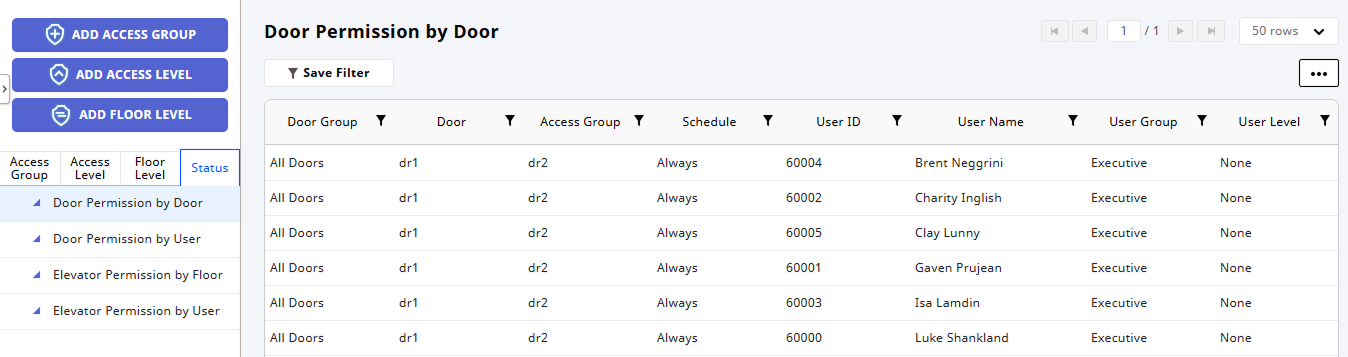
-
Click Settings on the Launcher page.
-
Click Access Control on the left sidebar.
-
Click the Status tab.
-
Click the desired item from the list of statuses under the Status tab.
- Door Permission by Door
- Door Permission by User
- Elevator Permission by Floor
- Elevator Permission by User
You can check the access permission status for the selected item.
Save filter
To sort the desired results, click the button in the header of the access permission list table. You can add filter conditions.
After setting the filter, you can save it. Click Save Filter. The saved filter can be checked in the status list under the Status tab.
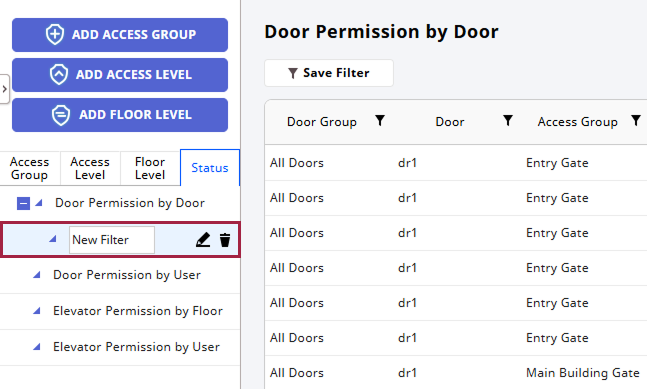
-
Click to rename the filter.
-
Click to delete the filter.
Navigate the list page
Move between pages or set the number of items to appear on each page. Use the page navigation tool in the top right corner of the screen.

-
: Move to the first page.
-
: Move to the previous page.
-
: Move to the next page.
-
: Move to the last page.
-
Enter the page number in the input field to move to the desired page.
-
Click the row selection box to set the number of items displayed on each page.
Export to CSV
You can export the current access permission status list as a CSV file. Click at the top right of the screen and select CSV Export.
Set columns
You can hide or display desired columns in the current access permission status list table. Click at the top right of the screen and select Column Setting.
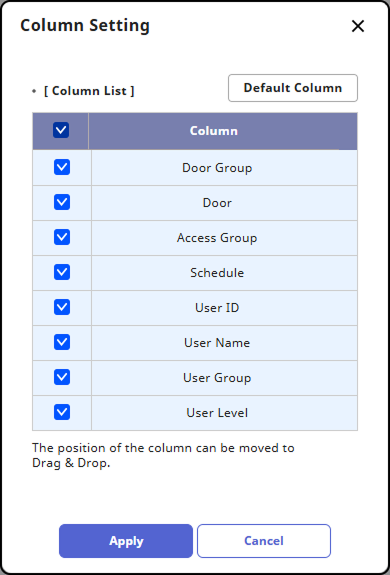
-
Select the columns to display from Column List. The selected columns will appear in the list table. The unselected columns will be hidden from the list table.
-
Click Default Column to initialize the settings.
Once all settings are complete, click Apply.