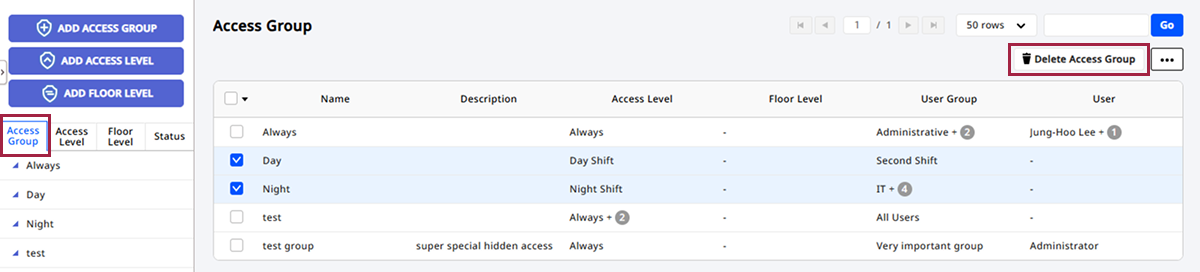Manage Access Groups
This guide describes how to set up access groups using access levels and user group information. Access groups are crucial elements that define permission for accessing doors. Setting up access groups enables management of user permissions to access doors.
Before start
Confirm the following before registering access groups.
-
Set up access levels. For more information about registering access levels, refer to the following.
-
Set up floor levels. For more information about the floor levels, refer to the following.
-
Set up user groups. For more information about registering user groups, refer to the following.
Register access groups
-
Click Settings on the Launcher page.
-
Click Access Control in the left sidebar.
-
Click ADD ACCESS GROUP.

-
On the Add New Access Group screen, enter Name and Description.
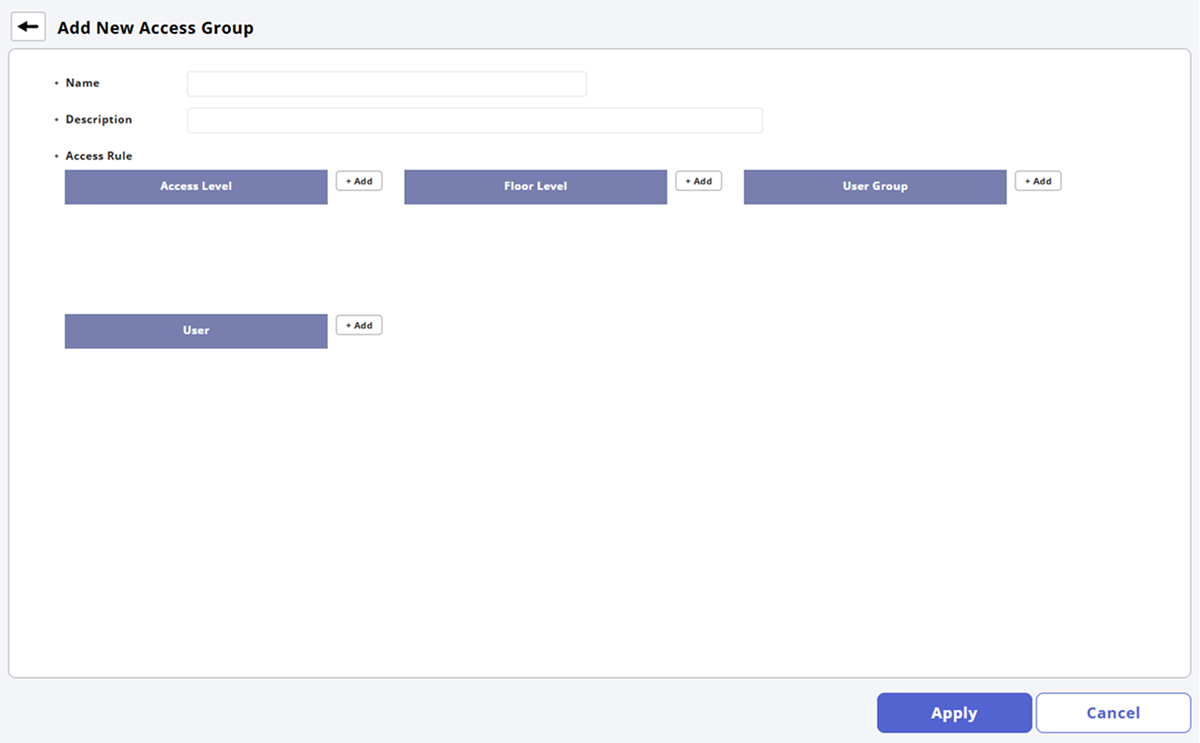
-
In the Access Level field, click + Add to select the access levels to apply to the access group.
-
In the Floor Level field, click + Add to select the floor levels to apply to the access group.
-
In the User Group field, click + Add to select the user groups to apply to the access group.
-
In the User field, click + Add to select users for the access group.
-
To register the access group, click Apply at the bottom of the screen.
-
If the desired access level is not available, you will need to register a new access level. For more information about registering access levels, refer to the following.
-
If the desired floor level is not available, you will need to register a new floor level. For more information about the floor levels, refer to the following.
-
To delete added items, click .
-
To search for a desired item, click .
Edit access groups
-
Click Settings on the Launcher page.
-
Click Access Control in the left sidebar.
-
Click the Access Group tab.
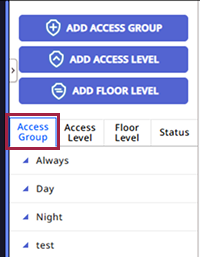
-
Click the access group you want to edit from the list.
-
Modify the desired items.
-
Once modifications are complete, click Apply at the bottom of the screen.
Delete access groups
-
Click Settings on the Launcher page.
-
Click Access Control in the left sidebar.
-
Click the Access Group tab.
-
Check the checkbox for the access group you wish to delete from the list.
-
Click Delete Access Group in the upper right corner of the screen.