Manage Floor Levels
This guide describes how to set floor levels using the configured elevator and floor information. Floor levels are important elements that can be applied to access groups. By setting floor levels, you can manage the floors users are allowed to access via the elevator.
You can only use the Floor Level tab and ADD FLOOR LEVEL button with a license of Advanced or higher. For more information about the license policy, refer to the following.
Before start
-
You must set up the elevator before enrolling floor levels. For more information about elevator enrollment, refer to the following.
-
You can define the time to apply to the floor grade in advance through schedule settings. For more information about schedule settings, refer to the following.
Register floor levels
-
Click Settings on the Launcher page.
-
Click Access Control on the left sidebar.
-
Click ADD FLOOR LEVEL.
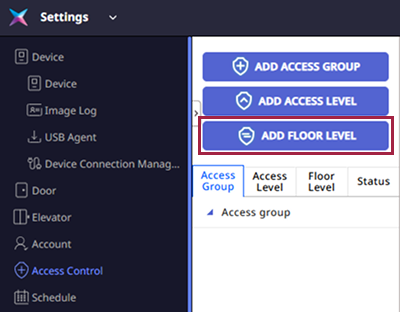
-
In the Add New Floor Level screen, enter Name and Description.
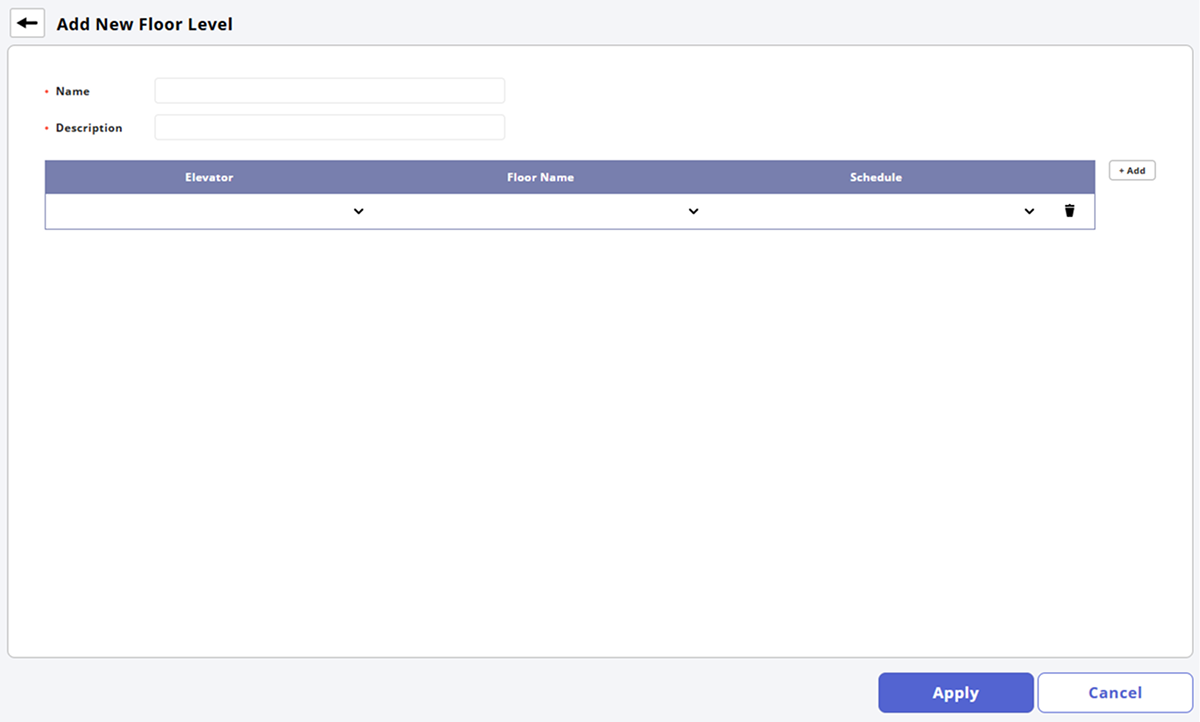
-
Select the elevator to apply to the floor grade in the Elevator item.
-
Select the floor to apply to the floor grade in the Floor Name item.
-
Select the schedule to apply to the floor grade in the Schedule item.
-
Click Apply at the bottom of the screen to register the floor level.
-
If the desired access level is not available, you will need to register a new access level. For more information about registering access levels, refer to the following.
-
If the desired elevator is not available, you need to register a new elevator. For more information about elevator enrollment, refer to the following.
-
If the desired schedule is not available, click + Add Schedule to add one. For more information about schedule settings, refer to the following.
-
To delete added items, click .
-
To search for a desired item, click .
Edit floor levels
-
Click Settings on the Launcher page.
-
Click Access Control in the left sidebar.
-
Click the Floor Level tab.
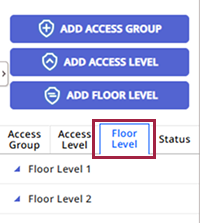
-
Click the floor level you want to edit from the floor level list.
-
Modify the desired items.
-
Once modifications are complete, click Apply at the bottom of the screen.
Delete floor levels
-
Click Settings on the Launcher page.
-
Click Access Control in the left sidebar.
-
Click the Floor Level tab.
-
Click the checkbox of the floor level you want to delete from the floor level list.
-
Click Delete Floor Level at the top right of the screen.
