Add Custom Permissions
This guide describes how to add the desired permission level. Custom permissions are user-customizable features that allow for additional permissions beyond the default operational permissions.
Add custom permissions
-
Click Settings on the Launcher page.
-
Click Account on the left sidebar.
-
Click Add Custom Level.
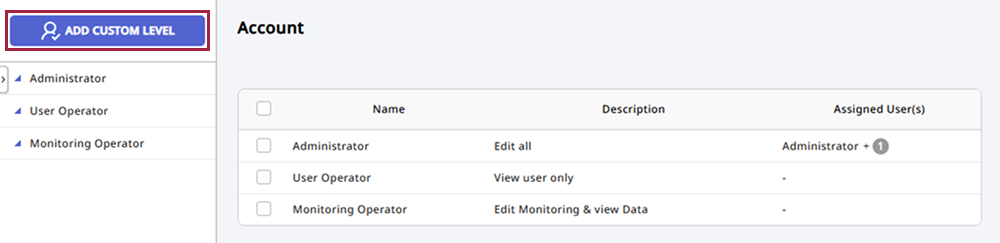
-
Enter a name and description for the newly created permission.
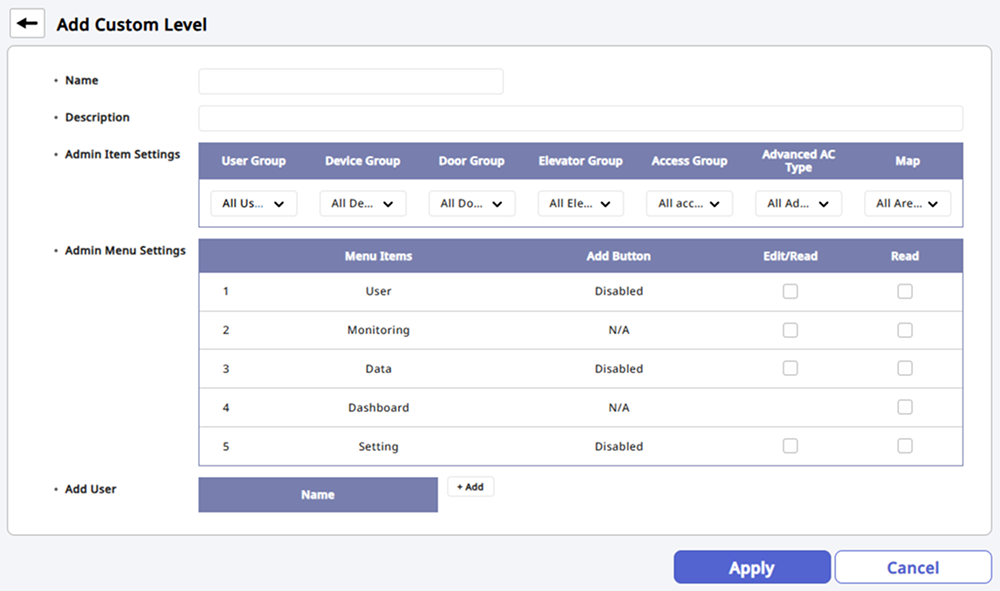
-
Fill in or select each of the remaining items.
-
Click Apply at the bottom of the screen to save the settings.
-
The types of Admin Menu Settings settings you can configure may vary depending on the activated license type.
-
For more information about Admin Item Settings, refer to the following.
-
For more information about Admin Menu Settings, refer to the following.
-
For more information about Add User, refer to the following.
Admin Item Settings
Set detailed permissions for items. You can select groups to grant edit and view permissions for each menu. You can set item permissions for User Group, Device Group, Door Group, Access Group based on the information of already created groups in each menu.

-
If your desired group is not available, go to the appropriate menu to add a new group. For more information about adding groups, refer to the followings:
-
The permissions for Elevator Group, Advanced AC Type, Map are available with an Advanced license or higher. For more information on the licensing policy, refer to the following.
Admin Menu Settings
Set edit and view permissions for individual menus. Different permissions can be configured for each menu.
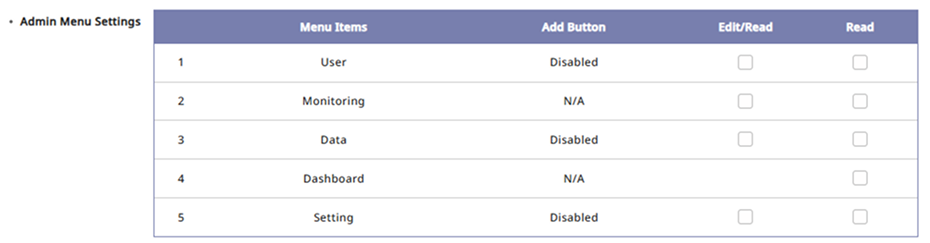
-
Edit/Read: Grants permission to add, edit, or delete items in the menu.
-
Read: Grants permission to enter the menu and only view the settings.
Granting edit permissions for each menu activates the Add button. However, for the Dashboard and Settings menus, since there are no additional features, they will be displayed as N/A. For the Access Control menu, the Admin Item Settings must have Access Group set to All access groups and edit permissions granted in order for the Add button to be activated.
Add User
You can add or verify user information for granting permissions. Click the + Add button to add a user. Select the user to grant permissions from the user list.
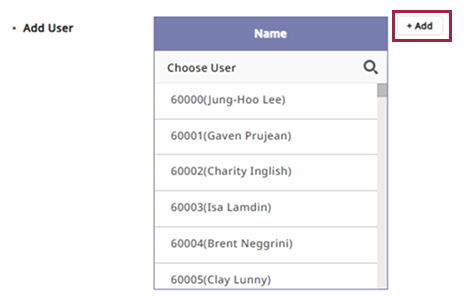
Clicking next to a user in the user list will exclude that user from permissions.