Register Slave
You can easily expand the access control system network by adding a slave device to the registered master device. The master and slave devices can be connected via RS-485 communication. In addition to devices, add-on devices such as Secure I/O 2 can also be connected and used.
-
Click Settings on the Launcher page.
-
Click Device in the left sidebar.
-
Right-click on the master or slave device in the All Devices list.
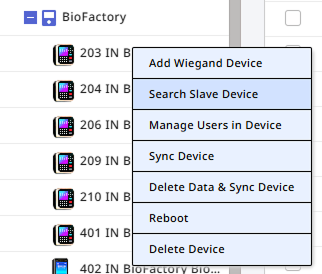
-
Click Search Slave Device in the popup menu.
-
When the list of slave devices connected to the master device appears, select the device to register. If the desired device is not listed, click Search in the upper right corner.
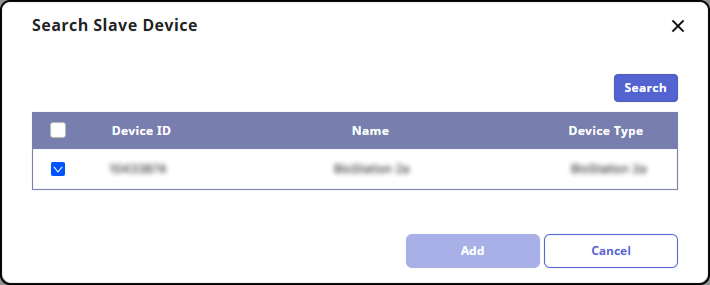
-
Click Add.
-
When the device registration confirmation message appears, click Apply.
The registered slave device will appear under the selected device.
-
You cannot add a facial authentication device as a slave when the master device is a fingerprint authentication device.
-
You cannot add a facial authentication device as a slave if the master device is a facial authentication device and another slave device has already been added.
-
Only one facial authentication device can be added as a slave when connecting a facial authentication device as the master.
-
When connecting a facial authentication device as the master, you can additionally connect one Secure I/O 2 and one DM-20.
-
The maximum number of slave devices available to connect varies according to the authentication method, number of users, and number of devices. Also note that the number of slave devices affects the authentication performance.