Muster
The muster is a necessary setting for effective personnel management and safety assurance during emergencies. This feature allows administrators to designate a specific location as a gathering point to predefine where users will gather during emergencies.
The muster setting serves the following purposes:
-
Emergency response: Designate a location where users can safely gather in case of emergencies, such as fires or earthquakes.
-
Personnel monitoring: Check the current number of people and the list of entrants in real-time in a specific location.
-
Long stay detection: Detect users remaining in a specific location beyond the set time and send notifications to the administrator.
-
Enhanced security: Continuously monitor access to sensitive locations to improve security levels.
Through these features, administrators can establish a more systematic and efficient security management framework.
Register muster
-
Click Settings on the Launcher page.
-
Click Advanced AC in the left sidebar.
-
Click ADD ADVANCED AC.
-
Select Muster and click Apply.
-
Enter the name of the muster setting to be added in the Info section.
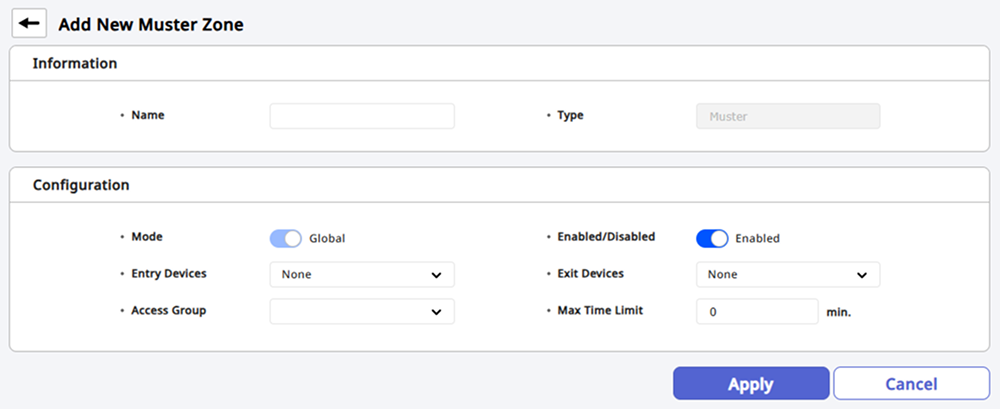
-
Set the details of the muster settings in the Settings section. For more information, refer to the following.
-
Configure the actions to be taken when specific events occur in the muster settings in the Alarm section.
-
After completing all settings, click Apply at the bottom of the screen.
The Alarm section can only be used after configuring both Entry Devices and Exit Devices.
Setting options guide
The details for muster settings are as follows:
-
Mode: You can check the scope of application. The muster setting only supports Global mode and can be set up with all devices registered in BioStar X.
-
Enabled/Disabled: You can activate or temporarily deactivate the settings.
-
Entry Devices: Select the device to be used when entering. You can choose from the list of registered devices.
-
Exit Devices: Select the device to be used when exiting. You can choose from the list of registered devices.
-
Access Group: Set the access group for users who will stay in the gathering location. You can set up to 16 access groups.
-
Max Time Limit: You can set the maximum time allowed to stay in the gathering location. It can be set for a maximum of 4320 minutes, and an alarm will occur if a user stays in the gathering location beyond the specified time.
For more information about device registration, refer to the following.