Alert Settings
Set the types of alert and messages to appear on the screen when events occur in the device, door, or area. Additionally, you can configure it to play a sound file uploaded by the user when the alert occurs.
Alert Settings
-
Click Settings on the Launcher page.
-
Click Event → Alert in the left sidebar of the screen.
-
Select the event to display on the screen from the event list in each category.
-
Once all settings are completed, click the Apply button.
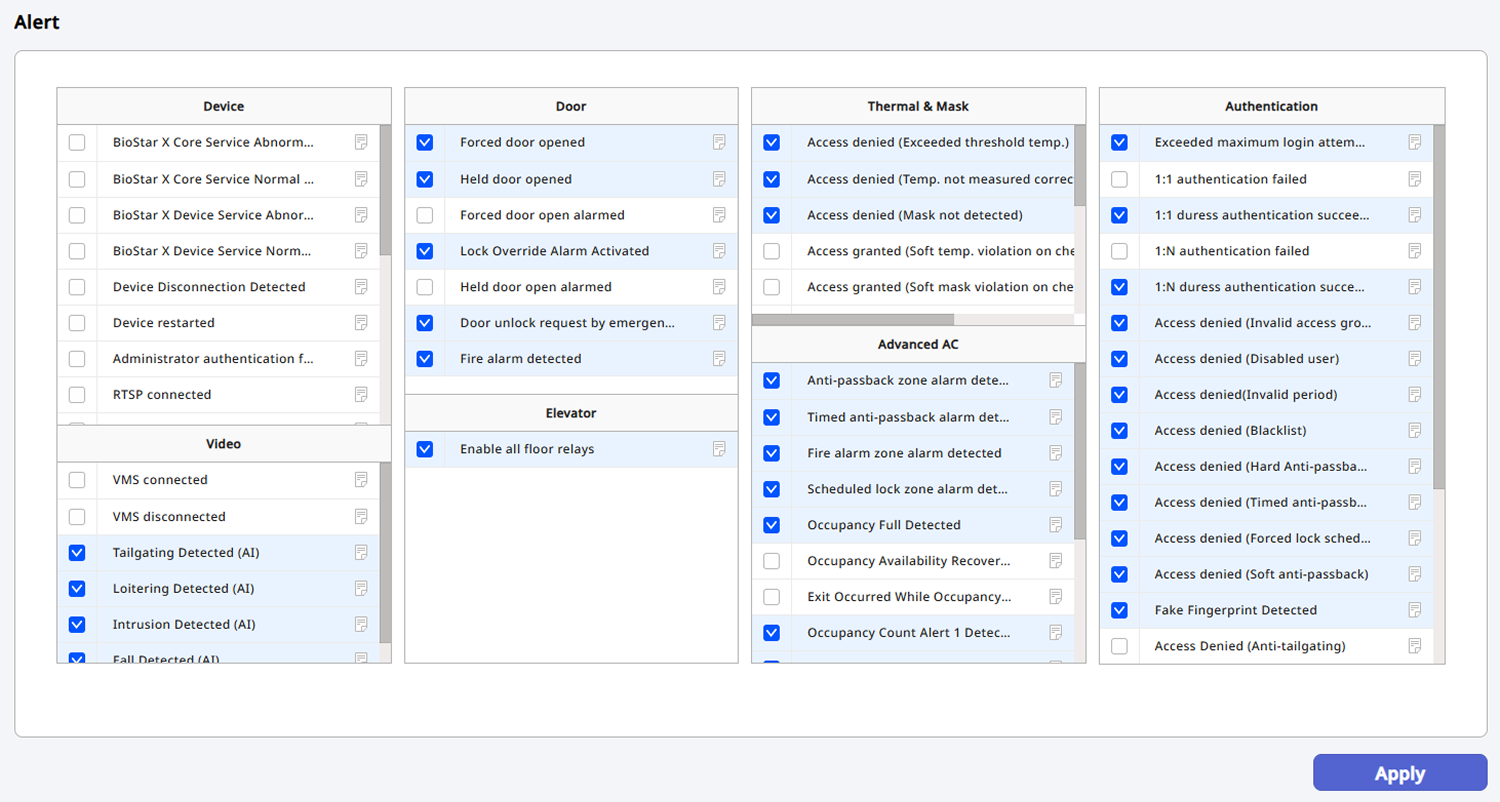
Edit alert message
Click in the event list to edit the alert message. When the Alert Message window appears, set each item and click Apply.
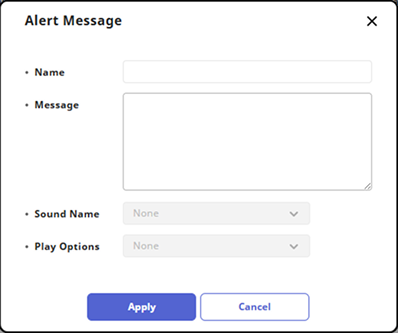
-
Name: Change the alert message name.
-
Message: Enter the message to display on the screen.
-
Sound Name: If you have uploaded a sound file to play for the event, you can select it from the list.
-
Play Options: If you have selected a sound file, choose the number of times to play it.
If there are no sound files to play, refer to the following to upload.