Manage Mobile Access Cards
Integrate the Airfob Portal to issue or delete mobile access cards for users in BioStar X.
Users can receive mobile access cards via a link sent to their email without signing up for the Airfob Portal or separately enrolling for mobile access cards.
-
Only one of the CSN Mobile card or Template on Mobile can be used for mobile access cards.
-
Refer to the following for devices and firmware versions that support the CSN Mobile card.
View devices and firmware versions supporting the CSN Mobile card
-
XPass 2 firmware version 1.1.0 or higher
-
XPass D2 (Rev 2) firmware version 1.4.0 or higher
-
BioLite N2 firmware version 1.3.0 or higher
-
BioEntry W2 (Rev 2) firmware version 1.6.0 or higher
-
FaceStation 2 firmware version 1.4.0 or higher
-
FaceStation F2 firmware 1.0.0 or higher
-
BioStation 2 firmware version 1.9.0 or higher (NFC supported model)
-
BioStation A2 firmware version 1.8.0 or higher (NFC supported model)
-
FaceLite firmware version 1.2.0 or higher
-
X-Station 2 firmware 1.0.0 or higher
-
BioStation 3 firmware 1.0.0 or higher
-
BioEntry W3 firmware version 1.0.0 or higher
-
-
Refer to the following for devices and firmware versions that support Template on Mobile.
-
BioStation 3 firmware version 1.2.0 or higher
-
BioEntry W3 firmware version 1.0.0 or higher
-
Set whether to use mobile access cards and manage settings related to Airfob Portal integration. You can also register devices that will use mobile access cards. After signing up for the Airfob Portal, you can manage mobile access cards in BioStar X.
Sign up for Airfob Portal and create Site
Set up mobile access cards and registered devices in the Airfob Portal, and manage your site and credits.
-
Access the Airfob Portal.
-
Click Get Started to proceed with membership registration and site creation.
-
Enter the Airfob Portal administrator's email address in the email input field, then click Get Started. A verification code will be sent to the entered email address.
-
Enter the verification code received via email into the verification code input field, then click Confirm.
The verification code is a 6-digit number.
-
Review the privacy policy and terms, then click Agree.
-
Set a password and nickname for the Airfob Portal, then click Create Account. Account creation will be completed.
-
Once account creation is completed, click Sign In.
-
Enter your email and password, then click Sign In.
-
Click Create Site to proceed with site creation.
Site refers to the organization or company using mobile access cards.
-
Set the site name and country, then click Next.
-
Select the site type.
You can select the card type as Dynamic or Regular depending on the site type.
-
Dynamic: A type that deducts credits based on device and usage duration, allowing management actions such as revocation, suspension, reissuance, and expiration date designation even after the card is issued. This type is suitable for membership facilities like fitness clubs or study rooms, as well as co-working spaces.
-
Regular: A type that deducts credits based on the number of cards issued, available permanently until the administrator removes the cards in BioStar X. This type is suitable for companies or groups to use as employee IDs and access cards.
-
-
Click Create. Site creation will be completed.
-
Click the site name to access the Airfob Portal for that site.
For more information about using the Airfob Portal, refer to the following link.
Configure mobile access card in BioStar X
After signing up for the Airfob Portal, you can manage mobile access cards in BioStar X. To use Suprema mobile access cards, sign up for the Airfob Portal and create a site.
-
Click Settings on the Launcher page.
-
Click Credential → Mobile Access in the left sidebar.
-
Edit the necessary fields.
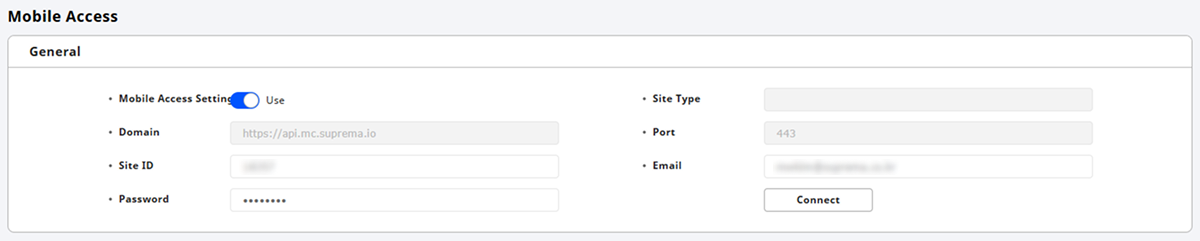
-
Mobile Access Setting: You can set whether to use mobile access cards. Set to Use to issue mobile access cards to users.
-
Site ID: Enter the site ID created in the Airfob Portal. The site ID can be found in the Airfob Portal pathway Settings → Site.
-
Email: Enter the email address of the mobile access card administrator account.
-
Password: Enter the password of the mobile access card administrator account.
-
-
Click Connect when all settings are complete.
To use mobile access cards in BioStar X, complete the sign-up and initial setup of the Airfob Portal first. For more information, refer to the following.
Register device
You can register devices that will use mobile access cards directly from the Airfob Pass application or BioStar X.
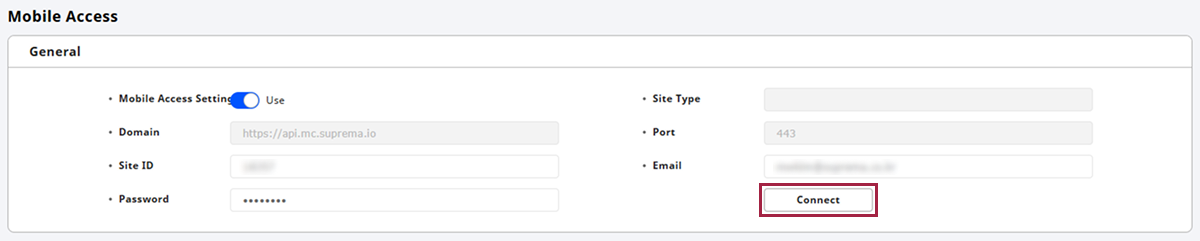
Once the settings for integration with the Airfob Portal are completed, click Connect. The Device Registration option will be available.
-
To add a device that will use mobile access cards, click + Add.

-
In the device list of the Device Registration window, click the checkbox for the device that will use the mobile access card.
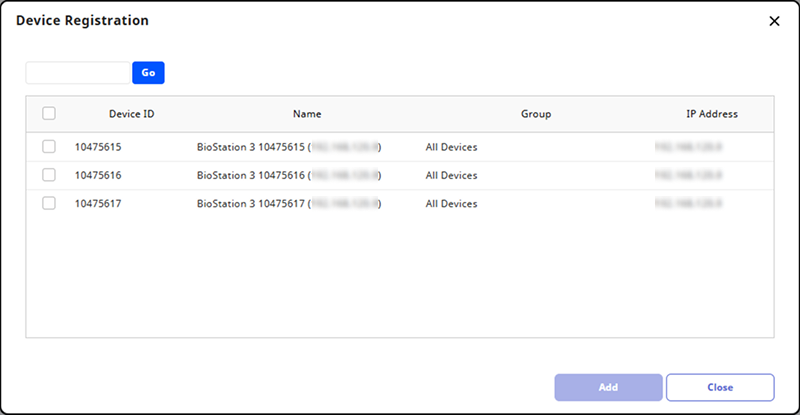
-
After selecting all devices, click Add.
You can verify the added devices in the device list.
-
To resend the mobile access card certificate, click .
-
To delete a registered device, click .
-
Refer to the following for devices and firmware versions that can use mobile access cards.
View devices and firmware versions that can use mobile access cards
-
XPass 2 firmware version 1.1.0 or higher
-
XPass D2 (Rev 2) firmware version 1.4.0 or higher
-
BioLite N2 firmware version 1.3.0 or higher
-
BioEntry W2 (Rev 2) firmware version 1.6.0 or higher
-
FaceStation 2 firmware version 1.4.0 or higher
-
FaceStation F2 firmware 1.0.0 or higher
-
BioStation 2 firmware version 1.9.0 or higher (NFC supported model)
-
BioStation A2 firmware version 1.8.0 or higher (NFC supported model)
-
FaceLite firmware version 1.2.0 or higher
-
X-Station 2 firmware 1.0.0 or higher
-
BioStation 3 firmware 1.0.0 or higher
-
BioEntry W3 firmware version 1.0.0 or higher
-
-
You can also register devices using the Airfob Pass application.
-
Deleting a registered device will remove the mobile access card certificate sent to that device.
Issue mobile access card
You can issue mobile access cards to users registered in BioStar X. To issue a mobile access card to a user, essential user information based on the method of sending the mobile access card must be entered. For more information, refer to the followings.