Set Smart Card Format
Set layout of smart cards such as MIFARE, iCLASS, DESFire, iCLASS Seos.
Add smart card
-
Click Settings on the Launcher page.
-
Click Credential → Card Format on the left sidebar.
-
Click Smart Card in the left card format list.

-
Click Add Smart Card in the top left of the screen.
-
When the Add New Smart Card screen appears, configure each item. For more information, refer to the following.
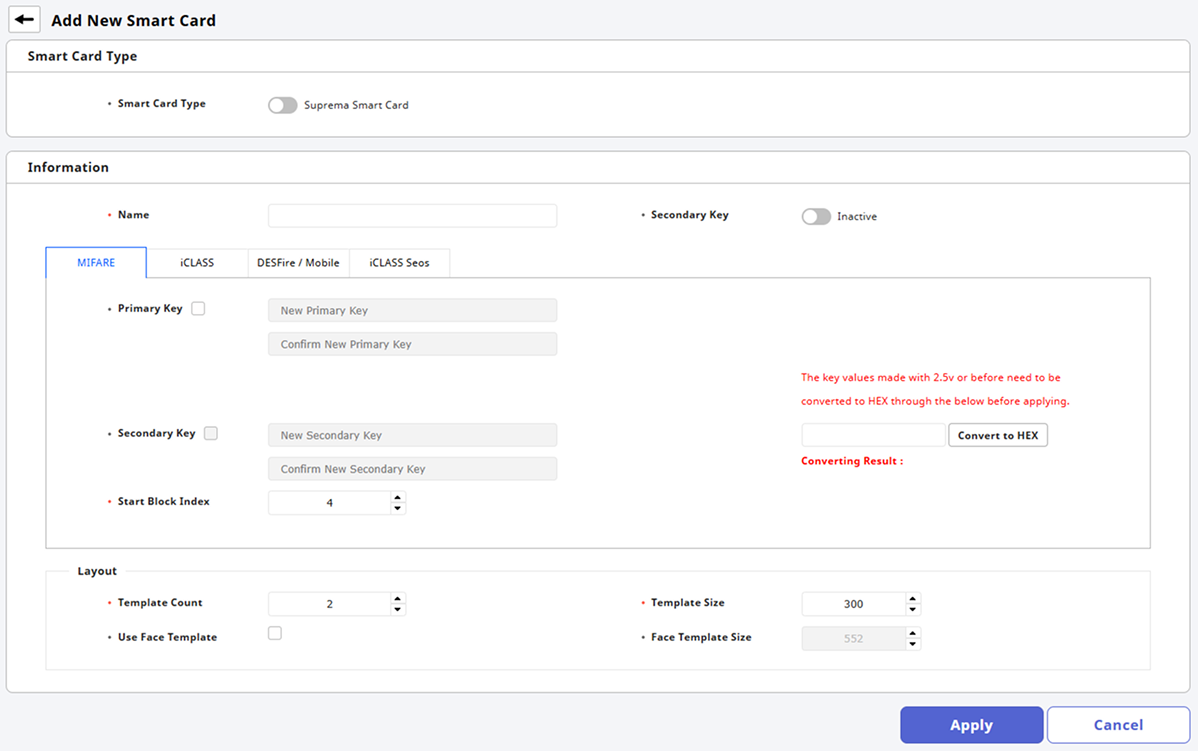
-
Once all settings are completed, click Apply.
Smart card types
You can set the desired smart card type in the Smart Card Type option.
-
Suprema Smart Card
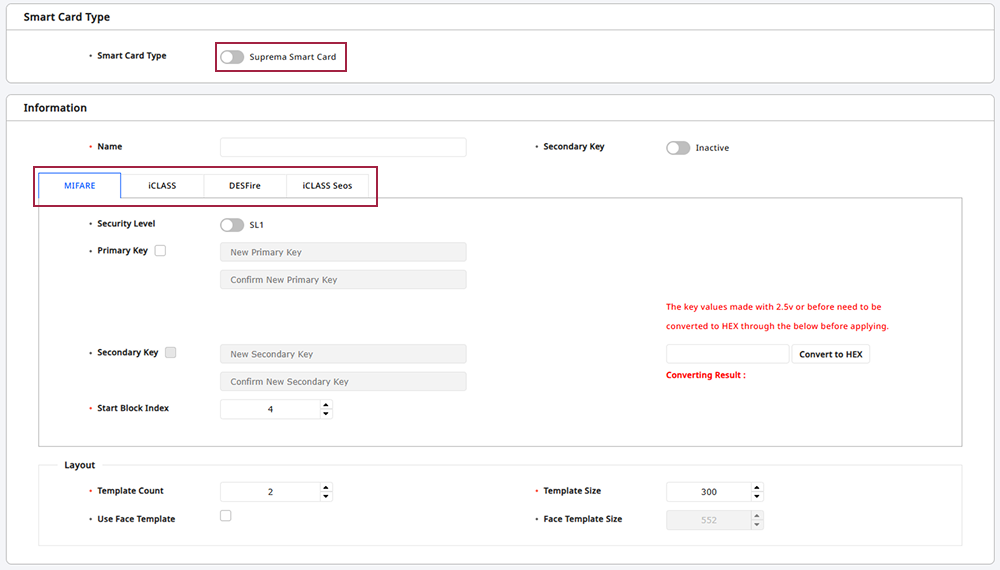
-
Custom Smart Card
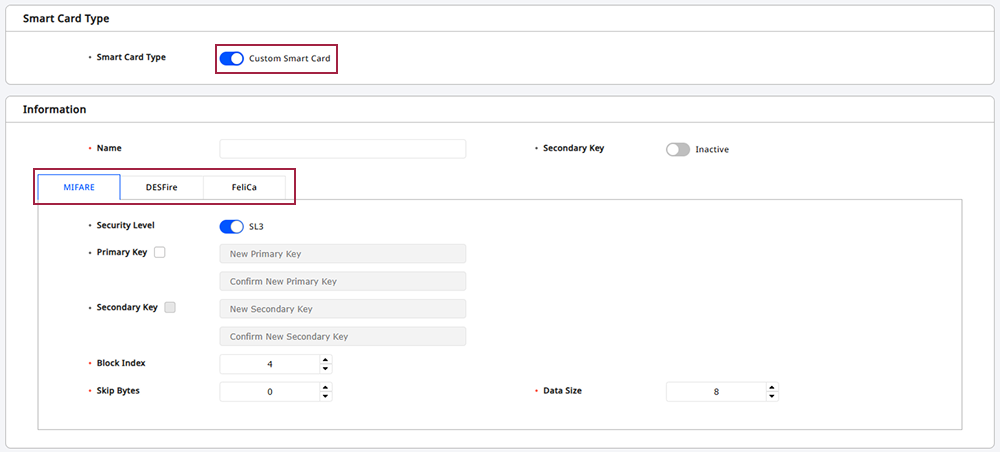
-
Custom smart cards only support MIFARE, DESFire, and FeliCa.
-
FeliCa is only supported on BioStation 3 firmware version 1.3.0 or higher.
Setting options guide
Set the card layout in the Info section.
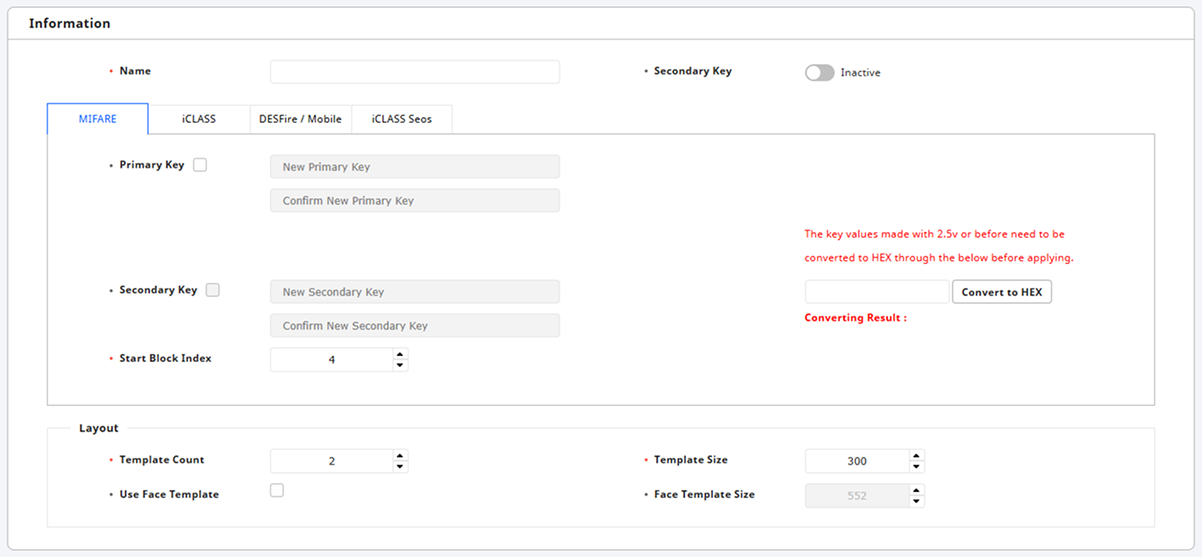
-
The Primary Key and Secondary Key support only hexadecimal. Enter the key values to be used in the right field and click Convert to HEX. Use the converted value as the site key.
-
Convert to HEX is only available when the Smart Card Type option is Suprema Smart Card.
Set basic information
-
Name: Enter the smart card name.
-
Secondary Key: Configure whether to use a secondary site key. Set to Active to enable secondary site key configuration. When a secondary site key is set, it will be used for authentication when the card's primary site key does not match.

Set smart card
You can set the structure of the smart card.
Suprema smart card
The Primary Key and Secondary Key support only hexadecimal. Enter the key value for each input field and click Convert to HEX. Use the converted value as the site key.
MIFARE
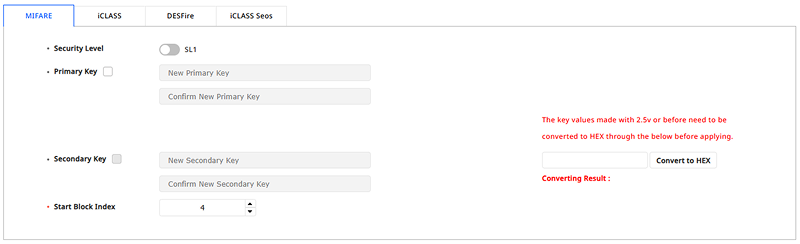
- Security Level: Set encryption type to SL1 or SL3.
-
Primary Key: The key that encrypts communications between the smart card and the card reader.
-
Secondary Key: Used for authentication when the card's primary site key does not match. The secondary site key can only be entered after activating the Secondary Key option at the top of the section.
- Start Block Index: Select the starting block where each template will be saved. This block is the index of the block where user information is stored; set it to a storable block if the user is already using the smart card.
iCLASS

-
Primary Key: The key that encrypts communications between the smart card and the card reader.
-
Secondary Key: Used for authentication when the card's primary site key does not match. The secondary site key can only be entered after activating the Secondary Key option at the top of the section.
- Start Block Index: Select the starting block where each template will be saved. This block is the index of the block where user information is stored; set it to a storable block if the user is already using the smart card.
DESFire
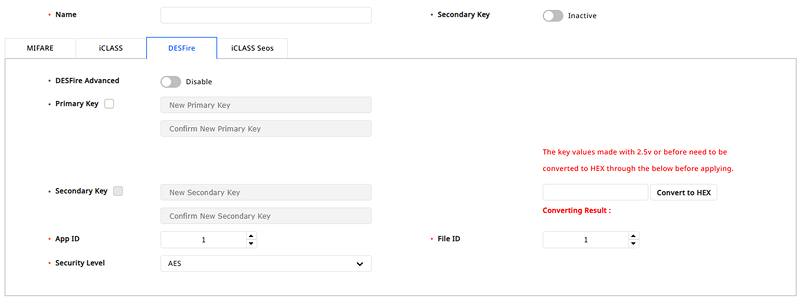
- DESFire Advanced: You can use DESFire cards issued by third parties. Only DESCire can be configured.
-
Primary Key: The key that encrypts communications between the smart card and the card reader.
-
Secondary Key: Used for authentication when the card's primary site key does not match. The secondary site key can only be entered after activating the Secondary Key option at the top of the section.
-
ID Field: Configure to read a specific area on the card. Acts as a directory containing File ID.
-
File ID: Set the file ID.
-
Security Level: Set the encryption type to DES/3DES or AES.
iClass Seos
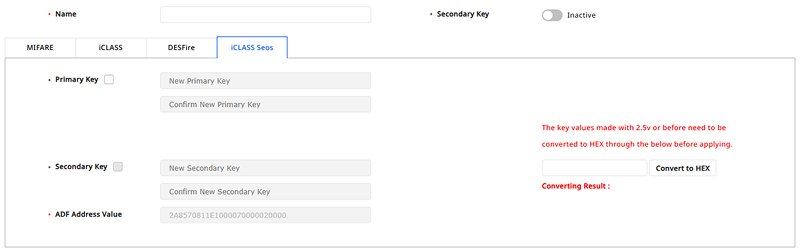
-
Primary Key: The key that encrypts communications between the smart card and the card reader.
-
Secondary Key: Used for authentication when the card's primary site key does not match. The secondary site key can only be entered after activating the Secondary Key option at the top of the section.
- ADF Address Value: The ADF address where digital credentials are stored.
Layout
You can modify the layout that records user information, facial, and fingerprint information.
-
Template Count: Set the number of fingerprint templates to include in the layout.
-
Template Size: Set the number of bytes used by each fingerprint template.
-
Use Face Template: Choose whether to use the face template.
-
Face Template Size: Set the number of bytes used by the face template.
Use Face Template is available on FaceStation F2, BioStation 3, and BioEntry W3 models.
Custom smart card
Custom smart cards only support MIFARE, DESFire, and FeliCa.
FeliCa is only supported on BioStation 3 firmware version 1.3.0 or higher.
MIFARE
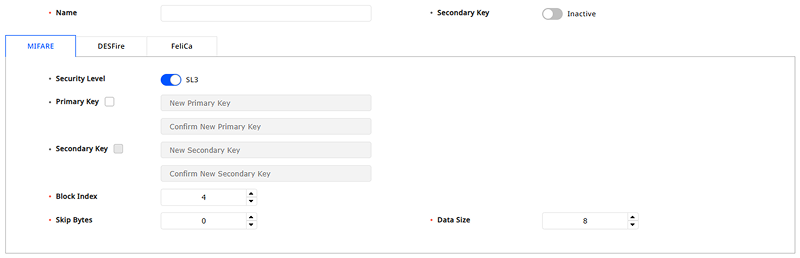
- Security Level: Set encryption type to SL1 or SL3.
-
Primary Key: The key that encrypts communications between the smart card and the card reader.
-
Secondary Key: Used for authentication when the card's primary site key does not match. The secondary site key can only be entered after activating the Secondary Key option at the top of the section.
- Block Index: Select the starting block where each template will be saved. This block is the index of the block where user information is stored; set it to a storable block if the user is already using the smart card.
-
Skip Bytes: Set the starting point for reading the card number.
-
Data Size: (When the set Primary Key and Secondary Key values are the same as the card's configuration) Configure the data size of the card to be read.
DesFire
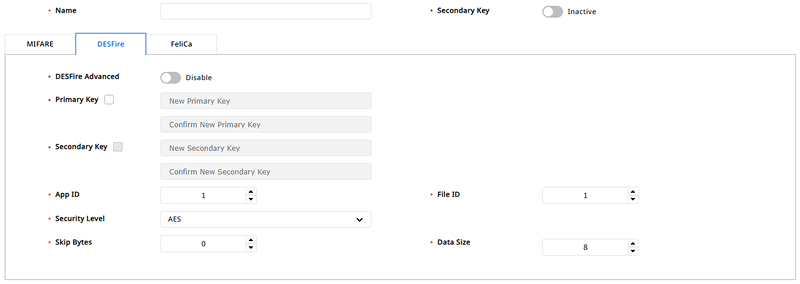
- DESFire Advanced: You can use DESFire cards issued by third parties. Only DESCire can be configured.
-
Primary Key: The key that encrypts communications between the smart card and the card reader.
-
Secondary Key: Used for authentication when the card's primary site key does not match. The secondary site key can only be entered after activating the Secondary Key option at the top of the section.
-
ID Field: Configure to read a specific area on the card. Acts as a directory containing File ID.
-
File ID: Set the file ID.
-
Security Level: Set the encryption type to DES/3DES or AES.
-
Skip Bytes: Set the starting point for reading the card number.
-
Data Size: (When the set Primary Key and Secondary Key values are the same as the card's configuration) Configure the data size of the card to be read.
Felica
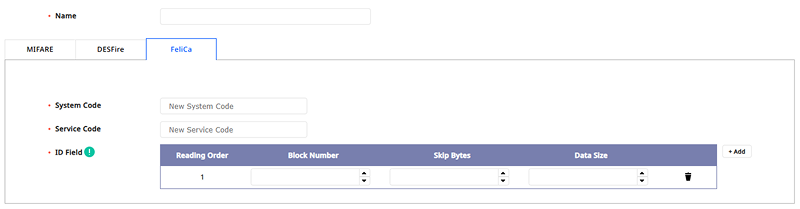
-
System Code: Enter the system code to read FeliCa cards in hexadecimal, with a maximum of 4 characters.
-
Service Code: Enter the service code to read FeliCa cards in hexadecimal, with a maximum of 4 characters.
-
ID Field: Set to read a certain area on the card. You can set up to 8 blocks to read by clicking + Add.
Block Number: Set the block to read from the card. (0-150)