Basic Information Setting
The Information section allows you to set the basic information of the device. You can check the device's name and group, time zone, hardware, and firmware versions. You can change the device's name and group or upgrade the device's firmware.
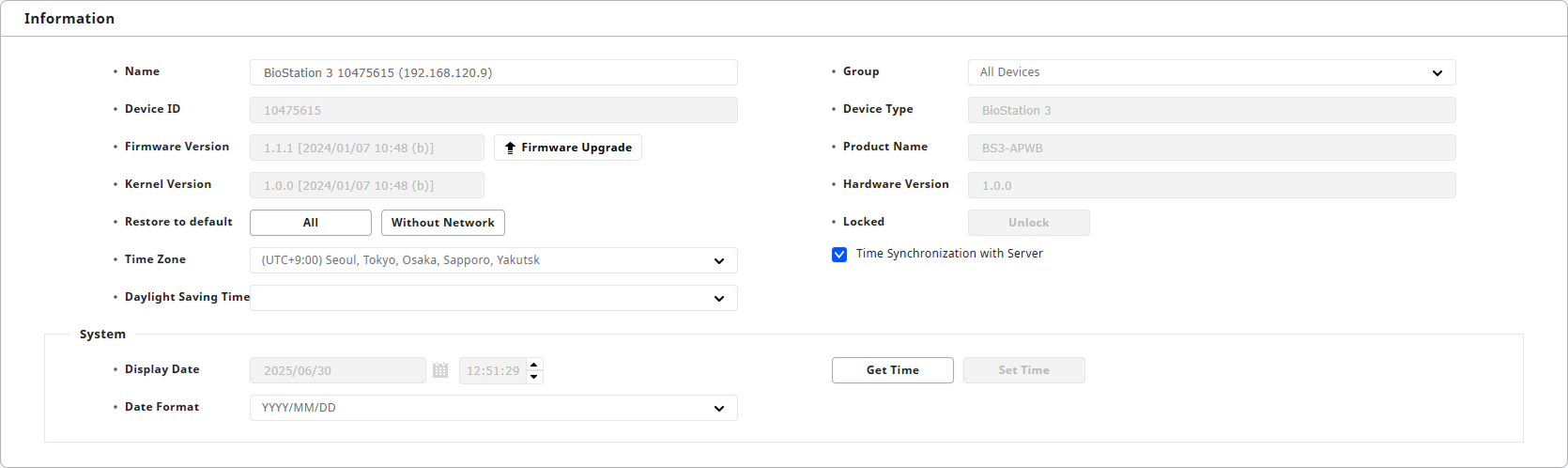
Below are the default information settings for the device that cannot be modified by the user.
-
Device ID: You can check the device ID.
-
Device Type: You can check the type of device.
-
Product Name: You can check the model name of the device.
-
Kernel Version: You can check the device's kernel version.
-
Hardware Version: You can check the hardware version of the device.
If the user has made any arbitrary changes, click the Apply button. Changes will not be applied to the device if not saved.
Change the device name
You can change the default device name. Enter your desired device name in the Name field. You can enter a device name up to 48 characters. The device name can be up to 48 characters long and is used to identify the device in the device list.
Change the device group
You can change the group to which the device belongs. Select the desired device group in the Group field.
For more information about creating a new device group, changing, or deleting group names, refer to the following.
Firmware upgrade
You can check the device's firmware version in the Firmware Version section. To upgrade the firmware, click the Firmware Upgrade button.
For more information about upgrading the device's firmware, refer to the following.
Set the device's date and time
You can set the device's date and time using the options below.
-
Time Zone: You can select the standard time zone where the device is located.
-
Time Synchronization with Server: You can synchronize the device's time information with the BioStar X server.
-
Daylight Saving Time: You can apply the user's configured daylight saving time to the device. Refer to the following to add a new daylight saving time.
-
Display Date: You can manually set the device's date and time. After setting both date and time, click the Set Time button.
This feature can be used when the Time Synchronization with Server option is not selected.
-
Date Format: You can select the date format displayed on the device.
-
Get Time: You can get the time set on the device.
The set date and time will be recorded in the event log and in real time. If the device's date and time are incorrect, log records may be inaccurate.
Unlock the device
When the device is locked due to operating conditions and actions, click the Locked Unlock button to unlock the device. You can unlock the device.
For more information on operating conditions and action settings, refer to the following.
Initialize the device
To initialize the device settings, select one of the following features in the Restore to default field.
-
All: Initializes all settings of the device.
-
Without Network: Maintains network settings and initializes other settings.