Image Log Settings
Image Log allows for image verification of events that occur on devices with cameras. It can record face images of users passing through doors or situations during event occurrences using the device's camera. The recorded images can be viewed through real-time events on the Monitoring page.
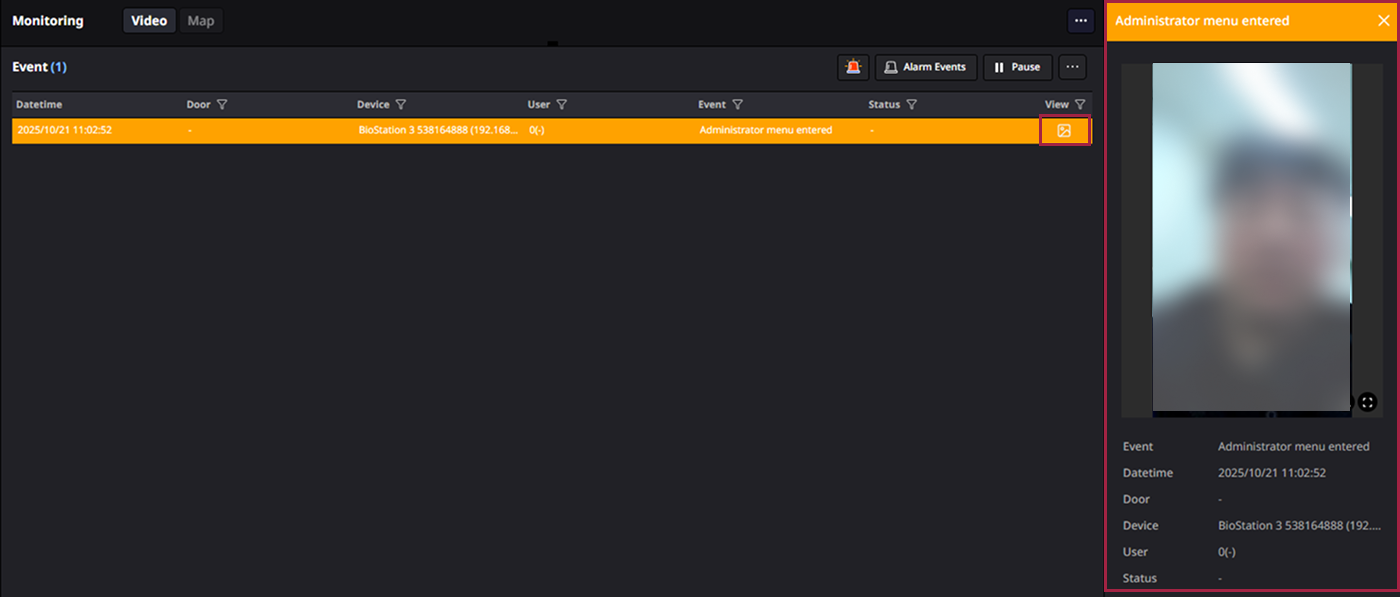
When you set up image logging, an image log for the event will be created in the Event list. Click the button at the far right of the event item. You can view the image captured when the event occurred in the right panel.
-
This feature is supported by the BioStation A2, FaceStation 2, FaceStation F2, X-Station 2, and BioStation 3 models.
-
For detailed information on viewing event logs on the Monitoring page, refer to the following.
-
The settings configured in the Settings → Device → Image Log menu do not reflect on the device. For detailed information on the device's Image Log settings, refer to the following.
Add basic settings
You can set events and schedules to generate image logs on the device. An image log will be generated if the conditions of events and schedules are met.
-
Click Settings on the Launcher page.
-
Click Device → Image Log in the left sidebar.
-
Click the + Add button to the right of the Preset section.

-
When an event is added at the bottom of the list, click the button for the desired event and select your options.
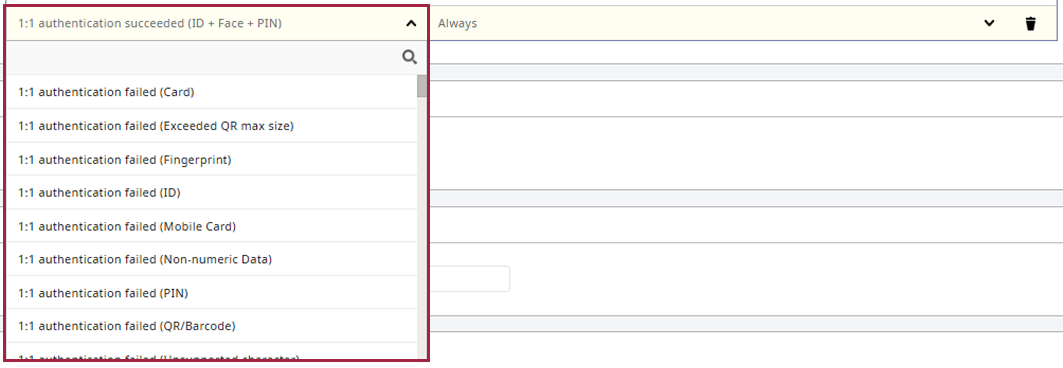
-
Click the button in the schedule for the selected event and choose the preferred option.

-
Click Apply at the bottom of the screen to save the settings.
If the desired schedule is not available, click + Add Schedule to add one. For more information about schedule settings, refer to the following.
Modify basic settings
You can change the events and schedules of existing image logs.
-
Click Settings on the Launcher page.
-
Click Device → Image Log in the left sidebar.
-
In the list of the Preset section, click the button for the event you want to modify and select your options.
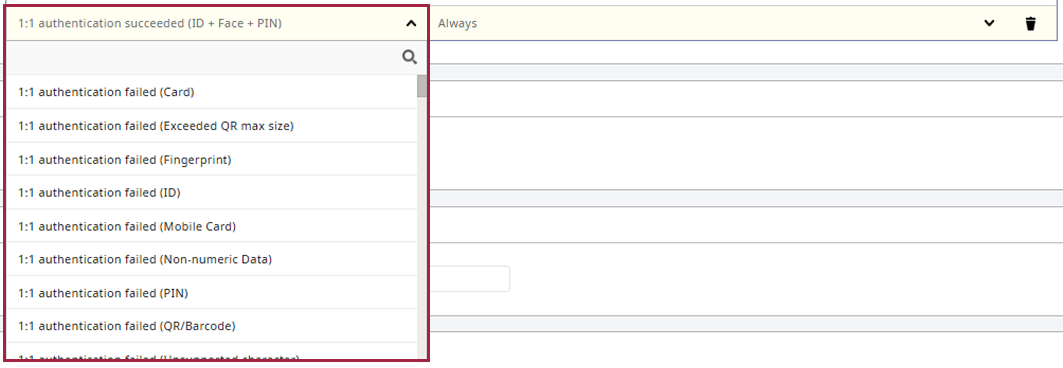
-
Click the button in the schedule for the selected event and choose the preferred option.

-
Click Apply at the bottom of the screen to save the settings.
If the desired schedule is not available, click + Add Schedule to add one. For more information about schedule settings, refer to the following.
Delete basic settings
You can delete events and schedules of existing image logs.
-
Click Settings on the Launcher page.
-
Click Device → Image Log in the left sidebar.
-
In the list of the Preset section, click the button for the event you want to delete.

-
Click Apply at the bottom of the screen to save the settings.
Delete Option
You can set delete options so that image log files do not take up space on the BioStar X server. Image logs that exceed the set file size or duration will be automatically deleted.
-
Click Settings on the Launcher page.
-
Click Device → Image Log in the left sidebar.
-
Set the conditions for deleting image logs in the Delete Option section.

-
Delete Option: Choose the file size unit (MB/GB) or duration unit (Day/Week/Month).
-
Amount of Image Log: Set the unit of the condition defined in Delete Option.
-
Delete Cycle: Choose the cycle for deleting image logs.
-
-
Click Apply at the bottom of the screen to save the settings.
Storage Path Settings
You can set the path where image logs are stored.
-
Click Settings on the Launcher page.
-
Click Device → Image Log in the left sidebar.
-
Enter the path for storing image logs in the Image Log File Path input field of the Storage Path Settings section.

-
Click Apply at the bottom of the screen to save the settings.
-
The storage path is not created automatically, so it must be created in advance for storing image logs.
-
For example, entering
.\imagelog\will store image logs under the path where BioStar X is installed.C:\Program Files\BioStar X\imagelog\
User Profile Image Option
You can configure the device to display the user's profile picture when monitoring event logs and real-time logs if the device cannot shoot image logs.
-
Click Settings on the Launcher page.
-
Click Device → Image Log in the left sidebar.
-
Check the checkbox for the Display user profile image when there is no image log for the events item in the User Profile Image Option section.

-
Click Apply at the bottom of the screen to save the settings.
-
When this option is enabled, if an image log occurs, the user profile picture will not be shown, and the recorded image log will be displayed instead.
-
For detailed information on viewing event logs on the Monitoring page, refer to the following.