Manage Users Registered on Device
You can check the number of users, fingerprints, faces, and cards stored on the device. Information about users not registered on BioStar X can be compared with registered user information, and you can send or delete this information on the BioStar X server.
-
Click Settings on the Launcher page.
-
Click Device in the left sidebar.
-
Select the device from the All Devices list and right-click.
-
Click Manage Users in Device from the pop-up menu.
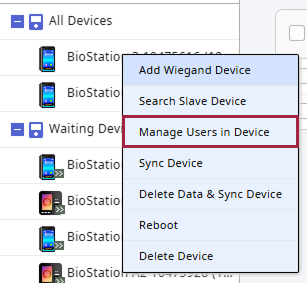
When the Manage Users in Device window appears, you can compare the user information registered on the device with the user information registered on BioStar X.
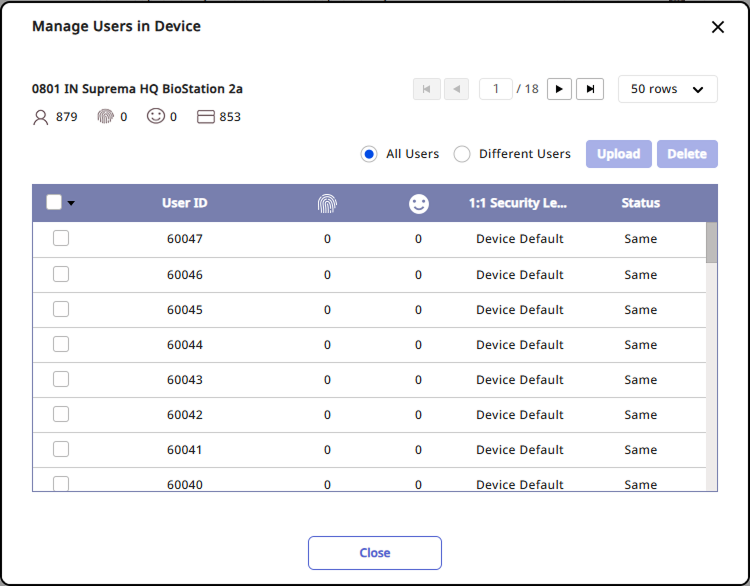
Refer to the values displayed in the Status column to choose whether to delete user information from the device or send it to the BioStar X server. The values in the Status column are as follows:
-
Same: User with the same information registered on the BioStar X server
-
Different: User with information different from that registered on the BioStar X server
-
New User: BioStar X user not stored on the server
To delete specific user information from the device, select the user to delete and click the Delete button. To send user information to the BioStar X server, click the Upload button.
-
The Manage Users in Device feature can only be used with one device selected.
-
When clicking the Upload button, if there is a user on the BioStar X server with the same ID, it can be updated with the device’s information.
-
Deleted user information is removed only from the device and will be retained on the BioStar X server.
-
For more information about the device's settings, refer to the following.