Upgrade Firmware
Devices connected to BioStar X can easily upgrade their firmware without additional connections or operations. Keeping the device firmware up to date resolves security vulnerabilities and allows access to new features.
Before start
Before upgrading the device firmware, prepare the new version of the firmware file. Save the downloaded firmware file in the following path. Create a new folder if the firmware folder does not exist.
C:\Program Files\BioStar X\firmware
Search for your device model name on the Suprema Download Center to download the latest version of the firmware file.
Firmware upgrade
Upgrade firmware for a single device
-
Click Settings on the Launcher page.
-
Click Device in the left sidebar.
-
Click the device in the device list that you want to upgrade.
-
Click the Firmware Upgrade button in the Information section of the device details screen.
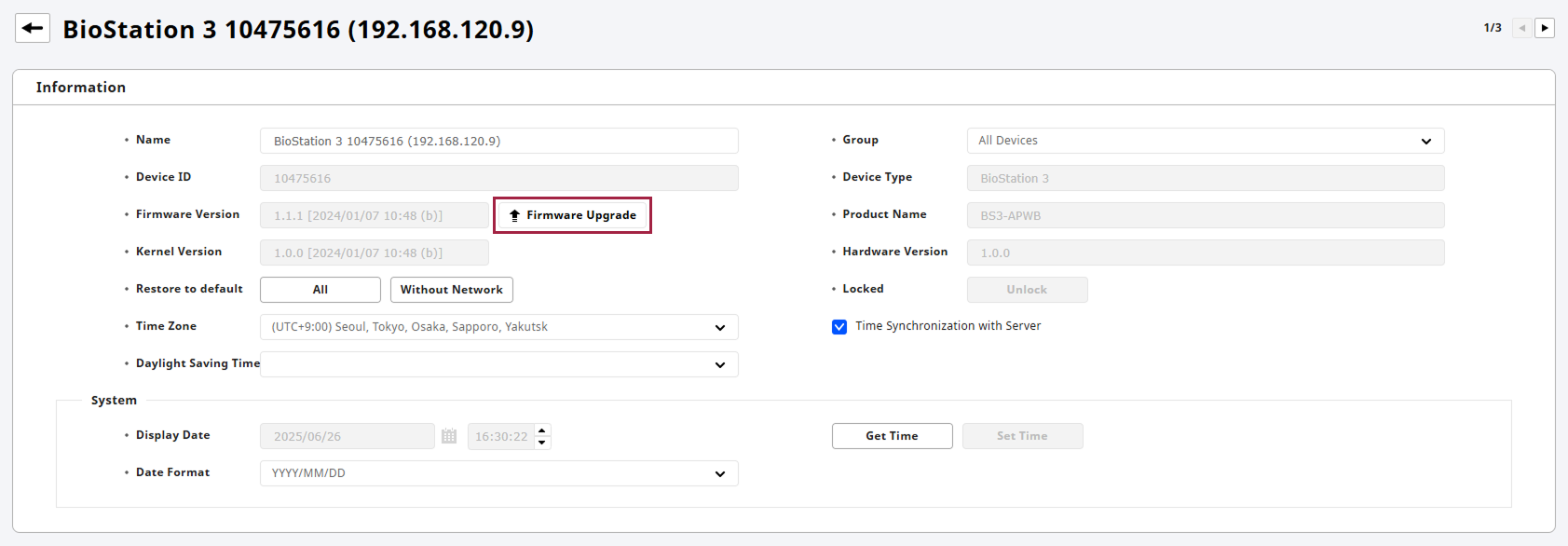
This initiates the firmware upgrade for the device.
Upgrade firmware for multiple devices
-
Click Settings on the Launcher page.
-
Click Device in the left sidebar.
-
Select the checkbox on the far left of the devices you want to upgrade in the device list. You can select multiple devices.
-
Click the Firmware Upgrade button at the top right of the device list.
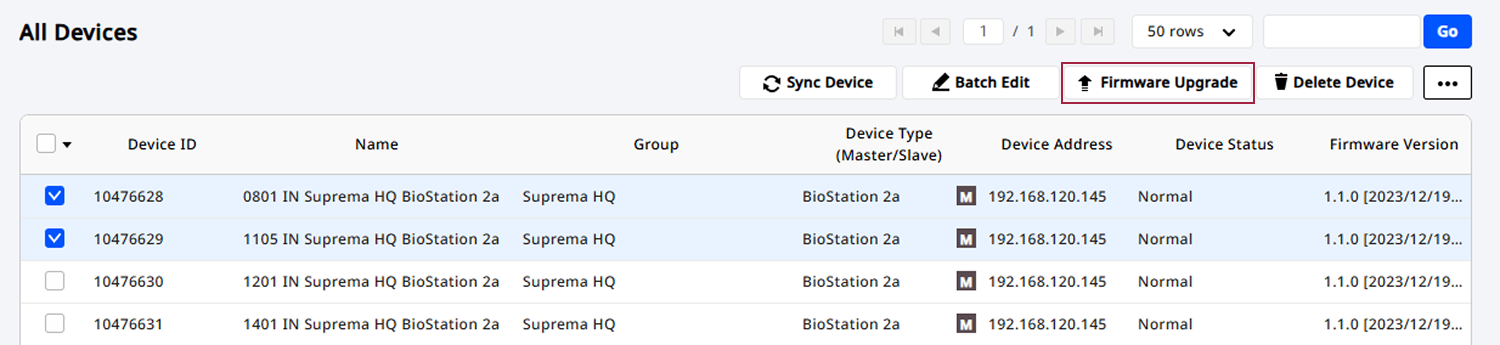
-
When the Firmware Upgrade window appears, click the firmware version.
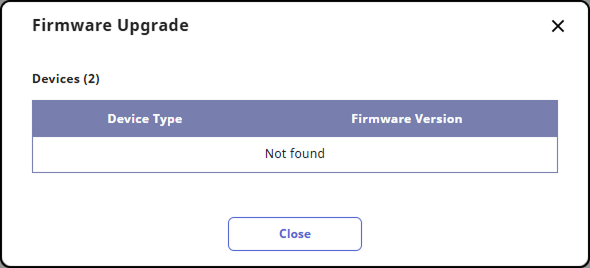
This initiates the firmware upgrade for the selected devices.
-
The Firmware Upgrade button is activated only after selecting a device from the device list.
-
Devices with the same RS-485 mode can be upgraded simultaneously in groups. For example, master devices can upgrade multiple master devices at once, and slave devices can upgrade multiple slave devices at once.
-
Master devices or slaves without a master can be upgraded simultaneously in groups.
-
Slave devices connected to the same master device cannot be upgraded simultaneously.