Use Device Management Feature
This guide explains how to use additional features of BioStar X. It provides options for reconnecting the device, synchronization, batch information editing, and deleting the device.
-
Click Settings on the Launcher page.
-
Click Device in the left sidebar.
-
Select the device from the All Devices list and right-click.
-
Select the desired feature from the pop-up menu.
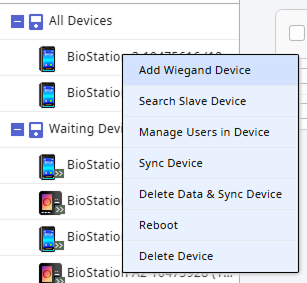
Refer to the features available through the pop-up menu below: The features provided may vary depending on the device.
-
Reconnect: Reconnect the selected device. This option is available when one device is selected. Use this feature when the connection to BioStar X is lost.
InfoThis feature is not supported by devices connected with the Device ▶ Server Connection option. For more information on registering devices, refer to the following.
-
Sync Device: Synchronize all user information registered on the device with BioStar X. This synchronization is based on the BioStar X database, and user information registered only on the device will be deleted. Use the Manage Users in Device feature to upload user information to BioStar X.
-
Delete Data & Sync Device: Delete all setting information and user information stored on the device and resend it. This feature can also be accessed by selecting the device from the list and clicking the button.
-
Manage Users in Device: Upload or delete user information registered on the device in BioStar X. For more information, refer to the following.
-
Firmware Upgrade: Easily upgrade the device firmware. For more information, refer to the following.
-
Reboot: Restart the selected device. Use this feature when the device is not operating normally.
-
Delete Device: Delete the selected device from the list. Devices set as doors or zones cannot be deleted.
-
For more information about the Add Wiegand Device feature, refer to the following.
-
For more information about the Search Slave Device feature, refer to the following.