Modify Door Information
This guide describes how to modify the settings information of the registered access door. Change detailed settings for individual doors or select multiple doors to modify common items in bulk.
Modify information for a door
-
Click Settings on the Launcher page.
-
Click Door in the left sidebar.
-
Click the door you wish to modify in the door list.
-
Modify the details in each section.
-
Once all configurations are complete, click the Apply button at the bottom of the screen.
For detailed information on each section of the door modification screen, refer to the following.
Batch edit multiple doors
-
Click Settings on the Launcher page.
-
Click Door in the left sidebar.
-
Click the checkboxes for the doors you wish to modify in the door list. Select two or more doors.
-
Click Batch Edit at the top right of the screen.
-
When the Batch Edit window appears, set your desired options.
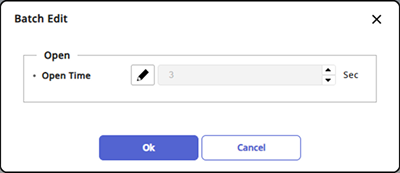
- Open Time: Set the duration for which the door remains open after authentication is complete. The door will automatically lock after this time.
-
After completing all settings, click Apply.
Batch Edit is activated only when two or more doors are selected from the door list.