Email Setting
You can configure information such as the subject line of the email that will send the mobile link for face enrollment, the company name, company logo, and contact details.
-
You must register the user's email address in the user information to send the mobile link for face enrollment or issue a QR/Barcode. For more information about user information, refer to the following.
-
The devices that can perform facial authentication are as follows.
- FaceStation F2, BioStation 3, BioEntry W3
-
The devices that can use Use QR/Barcode through Scanner are as follows.
- X-Station 2 (XS2-QDPB, XS2-QAPB)
-
The devices that can use Use QR/Barcode through Camera are as follows.
-
X-Station 2 (XS2-ODPB, XS2-OAPB, XS2-DPB, XS2-APB) firmware version 1.2.0 or higher
-
BioStation 3 (BS3-DB, BS3-APWB) firmware version 1.1.0 or higher
-
Using Use QR/Barcode through Camera requires a separate device license. For more information about device license, refer to the following.
-
-
Click Settings on the Launcher page.
-
In the left sidebar, click the EMAIL SETTING.
-
Edit the necessary fields.
-
Click Apply to save the settings.
Set up email content
Enter the SMTP server information for sending emails.

-
SMTP Setting: Set the SMTP(Simple Mail Transfer Protocol) for sending emails. Click SMTP setting to open the SMTP Setting settings window.
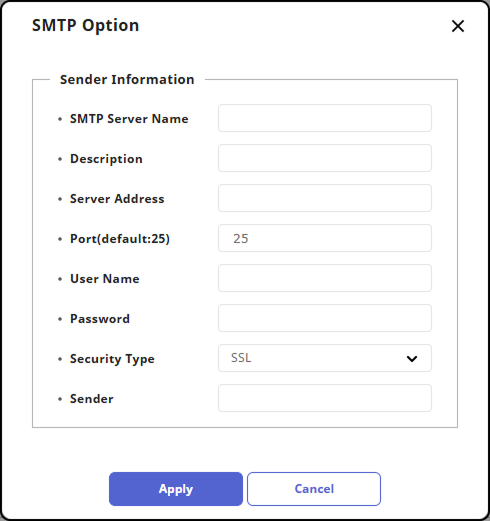
-
SMTP Server Name: Enter the SMTP server name.
-
Description: Enter the description.
-
Port(default:25): Enter the port number of the SMTP server. The SMTP server address is in the format
smtp.{email-service-provider}.com, and you can confirm it on the settings screen of the email used as the SMTP server. -
Server Address: Enter the SMTP server address. Email Service Provider.com', and you can check it on the settings screen of email to use as an SMTP.
-
User Name: Enter the account of the SMTP service.
-
Password: Enter the password of the SMTP service.
-
Security Type: Select security type.
-
Sender: Enter the email address of the sender.
Info-
For more information about SMTP information, contact your system administrator.
-
When using the SMTP server as an email account with two-factor authentication and change the password of the account, note the following: Once you set up two-factor authentication, the SMTP password is the same as the app password generated using two-factor authentication, not the password of the email account.
-
When you set up two-step authentication, the SMTP password uses the app password generated by two-step authentication, not the password for the email account.
-
At this time, if the password of the email account is changed, the app password is automatically deleted, and the SMTP password is no longer available.
-
When changing the password for the email account, regenerate the app password and then set the SMTP password again.
-
-
-
Test Mail Recipient Address: To check if there are any issues with the SMTP settings, enter the email address to receive the email and click Send Email.
Set up mobile link for face enrollment
Set to Use to send a facial enrollment mobile link to the user via email.
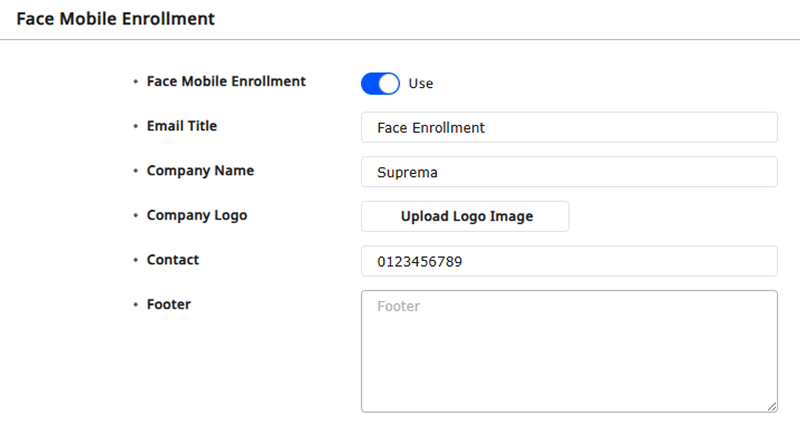
-
Email Title: Enter the subject line of the email to send the mobile link for face enrollment.
-
Company Name: Enter the company name.
-
Company Logo: Upload the company logo image.
Info-
Supported image file formats are GIF, JPG, JPEG, JPE, JFIF, PNG.
-
Supported image file size is up to 5MB.
-
-
Contact: Enter the contact information of the person in charge.
-
Footer: Enter the content to be notified to users enrolling their face, such as legal notices. It will be displayed at the bottom of the email sent with the mobile link for face enrollment.
InfoFooter can be up to 5,000 characters in length.
QR/Barcode setting
To use the QR/Barcode set it as Use.
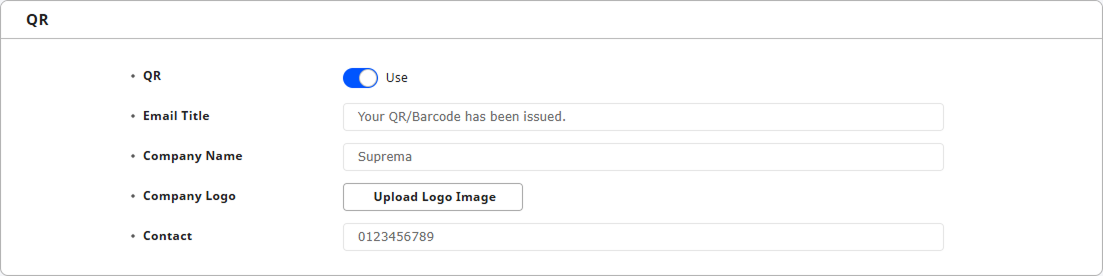
-
Email Title: Enter the title of the email.
-
Company Name: Enter the company name.
-
Company Logo: Upload the company logo image.
Info-
Supported image file formats are GIF, JPG, JPEG, JPE, JFIF, PNG.
-
Supported image file size is up to 5MB.
-
-
Contact: Enter the contact information of the person in charge.