Import Event Logs
You can import the logs of the device to the BioStar X server to check events. This feature is available when the Log Upload option is set to Manual in the Server settings.
For more information on the Log Upload option, refer to the following.
Import manually
-
Click Settings on the Launcher page.
-
Click Event → Event Log Import in the left sidebar of the screen.
-
Select the period for fetching logs in Update Log from Devices.
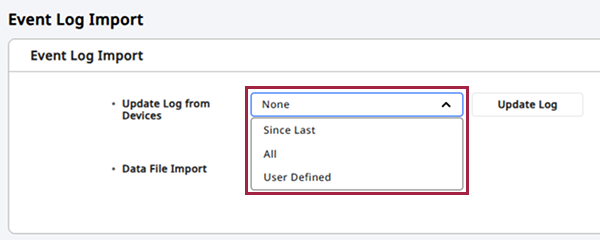
-
Since Last: Imports logs since the date of the last log saved to the BioStar X server.
-
All: Imports all logs from the device.
-
User Defined: You can select the start and end dates to import logs.
-
-
Click the Update Log button to import the logs.
Import from external storage
You can load event logs stored on an external storage device (USB) into BioStar X.
-
Click Settings on the Launcher page.
-
Click Event → Event Log Import in the left sidebar of the screen.
-
Click the Browse button for the Data File Import item.
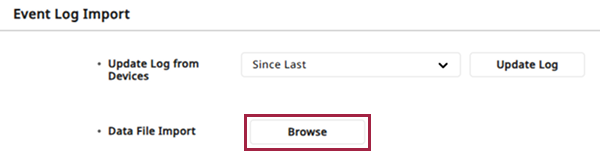
-
Select the data file (.tgz) saved locally.
A message will appear on the screen if the data file is successfully imported.
-
Data exported from devices using an outdated firmware version cannot be imported into BioStar X. Always use the latest version of the firmware.
-
Only data files exported from FaceStation F2, FaceStation 2, FaceLite, BioStation A2, BioStation 2, X-Station 2, BioStation 3 models can be imported.
-
If the imported event logs are not from access points, elevators, or zones set in the BioStar X system, some information may appear blank.