Manage Operation Permissions
This guide describes how to assign operator permissions and add and configure custom permissions to registered users. Operator permissions control the tasks a user can perform on Biostar X. Custom permissions allow the setting of additional permissions beyond the default operator permissions.
Check permission types
Click Settings on the Launcher page. Click Account on the left sidebar. Refer to the provided accounts based on permission levels.
-
Administrator: This is an administrator level that can use all menus.
-
User Operator: User menu has read and write permissions.
-
Monitoring Operator: Monitoring, Data, and Dashboard menus have read and write permissions.
-
T&A Operator: TIME ATTENDANCE menu has read and write permissions.
-
Visitor Operator: VISITOR menu has read and write permissions.
-
To add new user permissions other than the predefined ones, refer to the following.
-
The permissions of the default accounts cannot be modified or deleted.
-
Levels such as T&A Operator and Visitor Operator require separate licenses. For more information on licensing policy, refer to the following.
Granting operator permissions to users
Guide on granting operator permissions to general users.
-
Click Settings on the Launcher page.
-
Click Account on the left sidebar.
-
Click the desired item from the account list.
-
Click + Add in the Add User option.
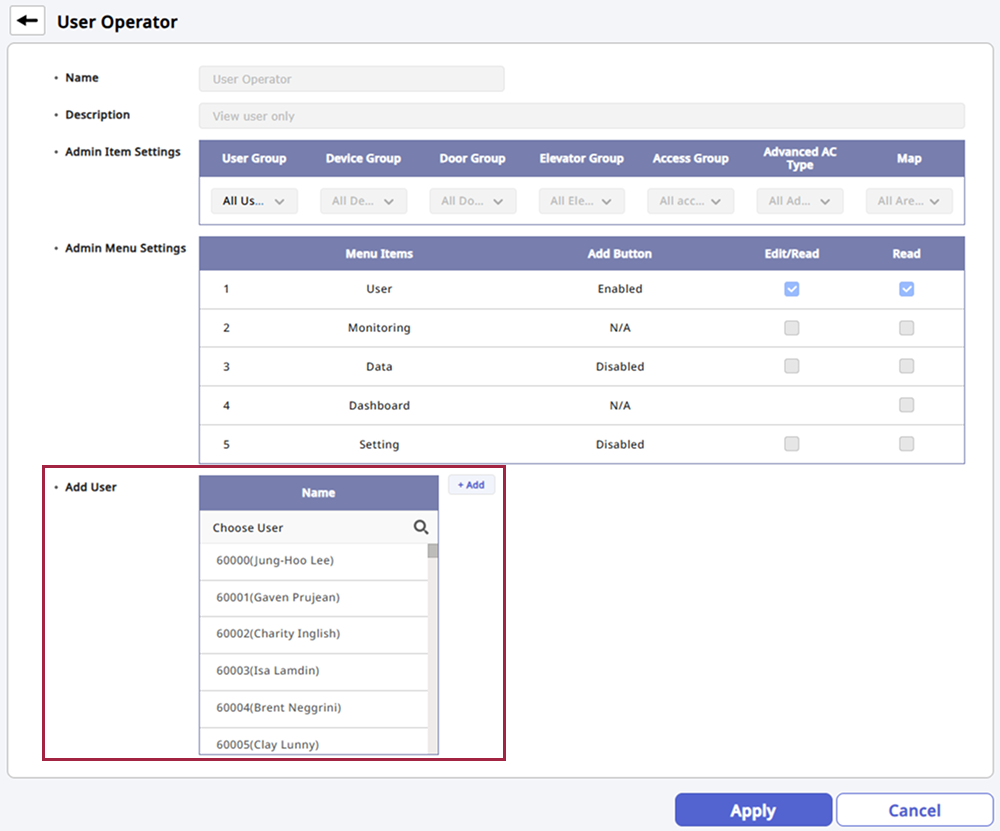
The image above is an example screen and may differ from the actual screen. -
Select the user to whom you want to grant operator permissions from the user list.
-
After selecting all desired users, click Apply at the bottom of the screen.
-
If it’s difficult to find users due to their quantity, click to search and select the desired user.
-
Operator permissions can also be granted when adding or modifying user information. Please refer to the following for details.
-
If permissions have already been set when adding or modifying user information, they will be included in the Add User option.
Excluding operator permissions
Guide on excluding operator permissions granted to users.
-
Click Settings on the Launcher page.
-
Click Account on the left sidebar.
-
Click the desired account type from the account list.
-
Click for the user to exclude from operation in the Add User option.
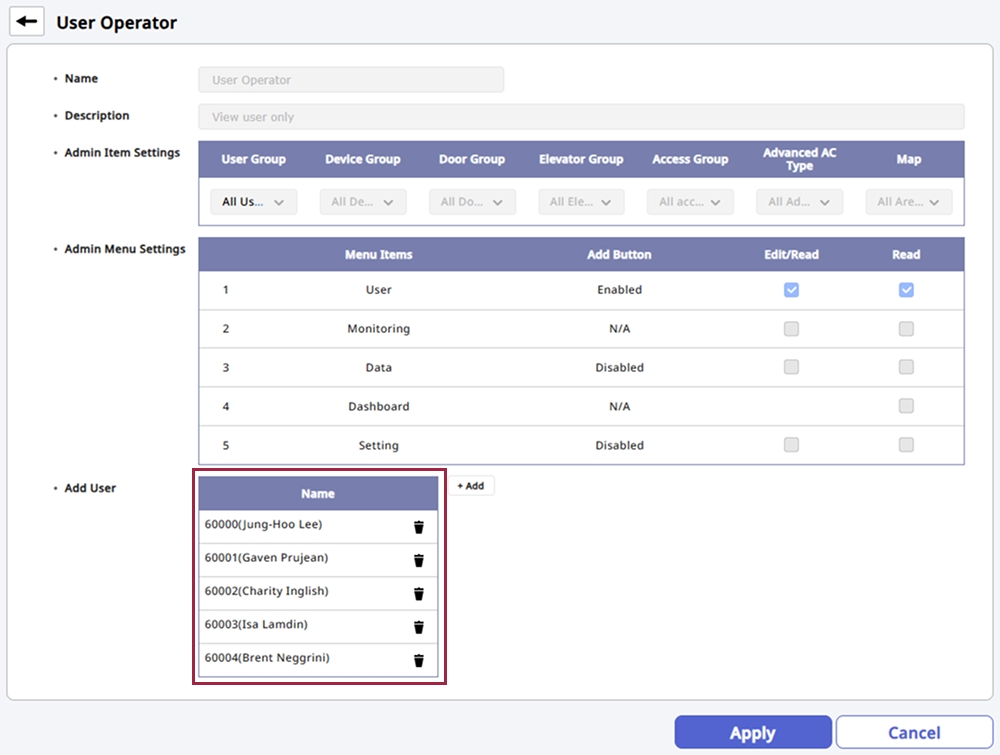
The image above is an example screen and may differ from the actual screen. -
Click Apply at the bottom of the screen to save the settings.
Checking operator permission details
Click the account in the account list in the Account menu to view the details of the operational permissions for that account.
-
Name: The name of the selected operator permission.
-
Description: A brief description of the permission.
-
Admin Item Settings: Can view the groups granted permissions item by item.
-
Admin Menu Settings: Can view the permissions granted to access the menu.
-
Edit/Read: Grants permission to add, edit, or delete items in the menu.
-
Read: Grants permission to enter the menu and only view the settings.
-
-
Add User: Can view users granted permissions.
For methods to grant permissions to specific users, refer to the following.