Manage Device Groups
This guide describes to the device group feature for efficiently managing multiple devices. This document provides guidance on the device group feature that allows for efficient management of multiple devices.
Naming device groups based on the location or purpose of the devices makes management easier. For example, groups can be designated as '1st Floor Entrance', '2nd Floor Office', 'Conference Room', etc.
Create a device group
-
Click Settings on the Launcher page.
-
Click Device in the left sidebar.
-
Right-click All Devices in the device list.
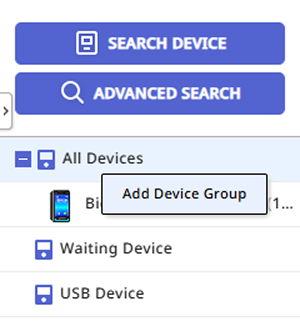
-
Click Add Device Group in the popup menu.
-
Enter your desired group name.
-
You can create device groups with up to 8 levels of subgroups.
-
Device group names can be up to 48 characters long.
-
Selecting a device group from the device list will display only the devices belonging to that group.
Modify a device group name
-
Click Settings on the Launcher page.
-
Click Device in the left sidebar.
-
From the sublist of All Devices, select the device group whose name you want to change and right-click.
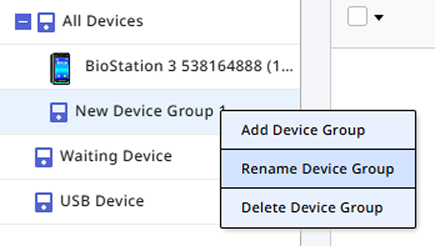
-
Click Rename Device Group in the popup menu.
-
Enter the new name for the group.
Device group names can be up to 48 characters long.
Deleting a device group
-
Click Settings on the Launcher page.
-
Click Device in the left sidebar.
-
From the sublist of All Devices, select the device group you want to delete and right-click.
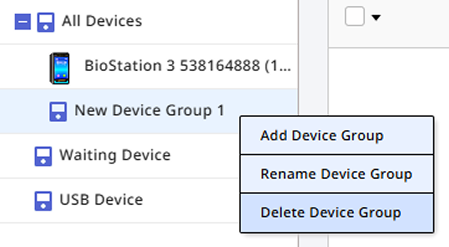
-
Click Delete Device Group in the pop-up menu.
Deleting a device group will remove all devices belonging to that group.