Configure Facility
Configure facility and arrange floors. Arrange floors sequentially to represent the actual layout of the facility. Configuring facilities provides the feature to select facilities placed on the map in the Monitoring page and enter each floor for monitoring.
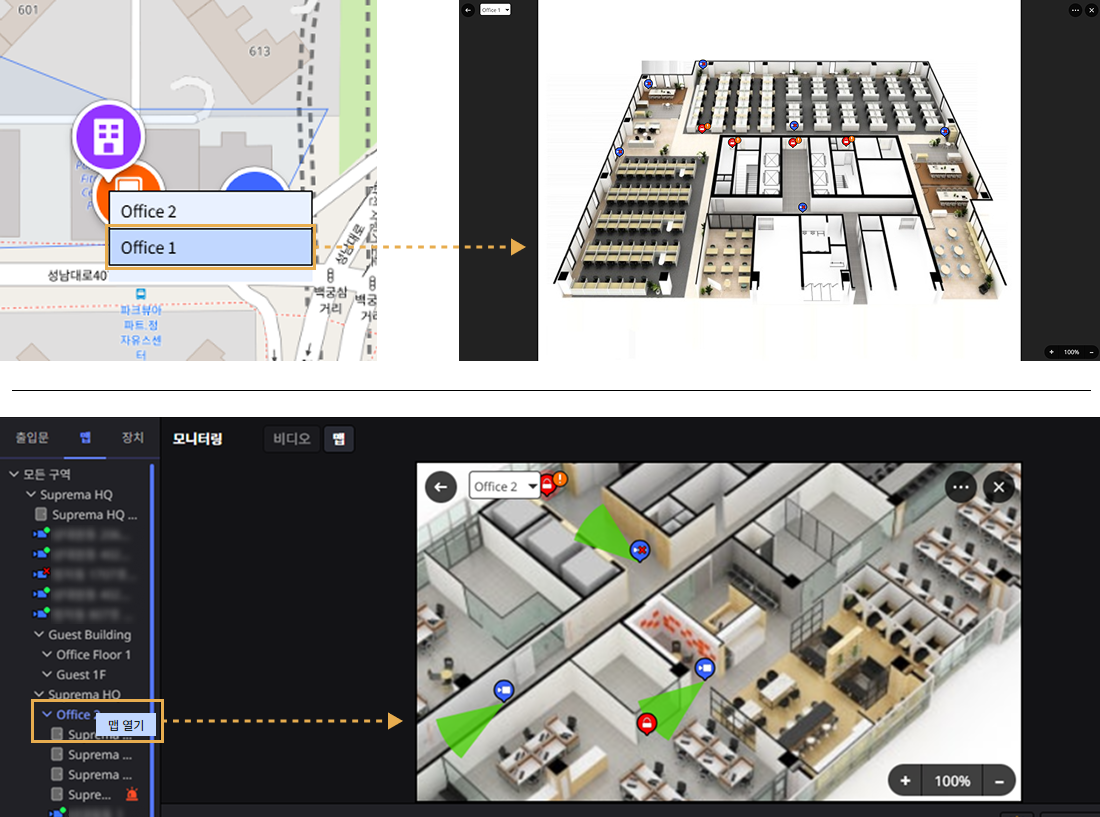
-
Register floors before configuring facilities. For more information about floor registration, refer to the following.
-
For more information about map monitoring, refer to the following.
-
Map settings and map monitoring feature can be used via additional options with an advanced license or higher. For more information on licensing policy, refer to the following.
Add facility
Follow these steps to design the structure by adding floors to the facility.
-
Click Settings on the Launcher page.
-
Click Map → Facility in the left sidebar.
-
Click New Facility in the upper right of the facility list screen.

-
Enter the name and description of the facility you want to add in the Information section of the Add New Facility screen.
-
Click Add in the Facility Configuration.

-
When the Add Floor window appears, select the floor you want to add from the list of floors.

-
You can also get floors by entering keywords in the input field.
-
To select all floors, choose All Floors.
-
-
If you have selected all floors, click Apply.
-
To check the floors added to the access door list and change the order, drag in the Order column to change the order.
-
To complete the facility configuration and save, click the Apply button at the bottom right of the screen.
Modify facility
Add floors to existing facilities
You can add floors to an already created facility.
-
Click Settings on the Launcher page.
-
Click Map → Facility in the left sidebar.
-
Select the facility to which you want to add floors from the facility list.
-
Click Add in the Facility Configuration.

-
When the Add Floor window appears, click the checkbox of the floor to select.
-
If you have selected all floors, click Apply.
-
To check the floors added to the access door list and change the order, drag in the Order column to change the order.
-
To complete the facility configuration and save, click the Apply button at the bottom right of the screen.
Delete floors from the facility
You can delete floors from an already created facility.
-
Click Settings on the Launcher page.
-
Click Map → Facility in the left sidebar.
-
Select the facility from which you want to delete floors in the facility list.
-
Click of the floor you want to delete in Facility Configuration.
-
To complete the floor deletion and save, click the Apply button at the bottom right of the screen.
Delete facility
-
Click Settings on the Launcher page.
-
Click Map → Facility in the left sidebar.
-
Click the checkbox of the facility you want to delete in the facility list.

-
Click Delete at the top right of the screen.
-
When the confirmation message window appears, click Yes.