Schedule Settings
This guide describes how to efficiently operate access control and attendance management by setting up access and holiday schedules. Schedules are an important factor that can be applied to access control, allowing management of user access times and holidays.
Register schedule
-
Click Settings on the Launcher page.
-
Click Schedule in the left sidebar.
-
Click the ADD SCHEDULE button at the top left of the screen.
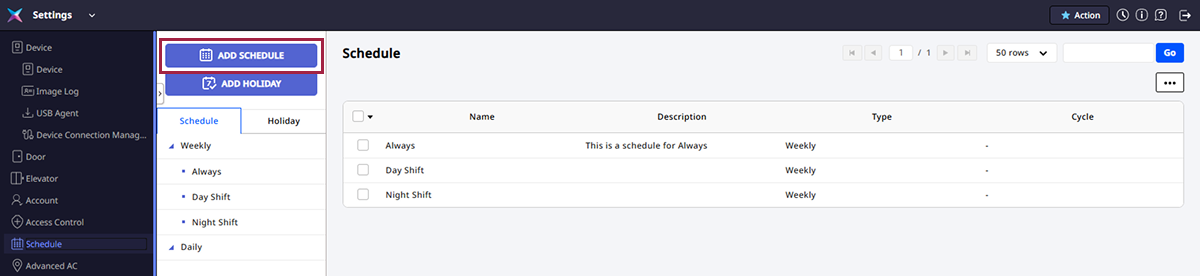
-
Enter or set each item on the Add New Schedule screen.
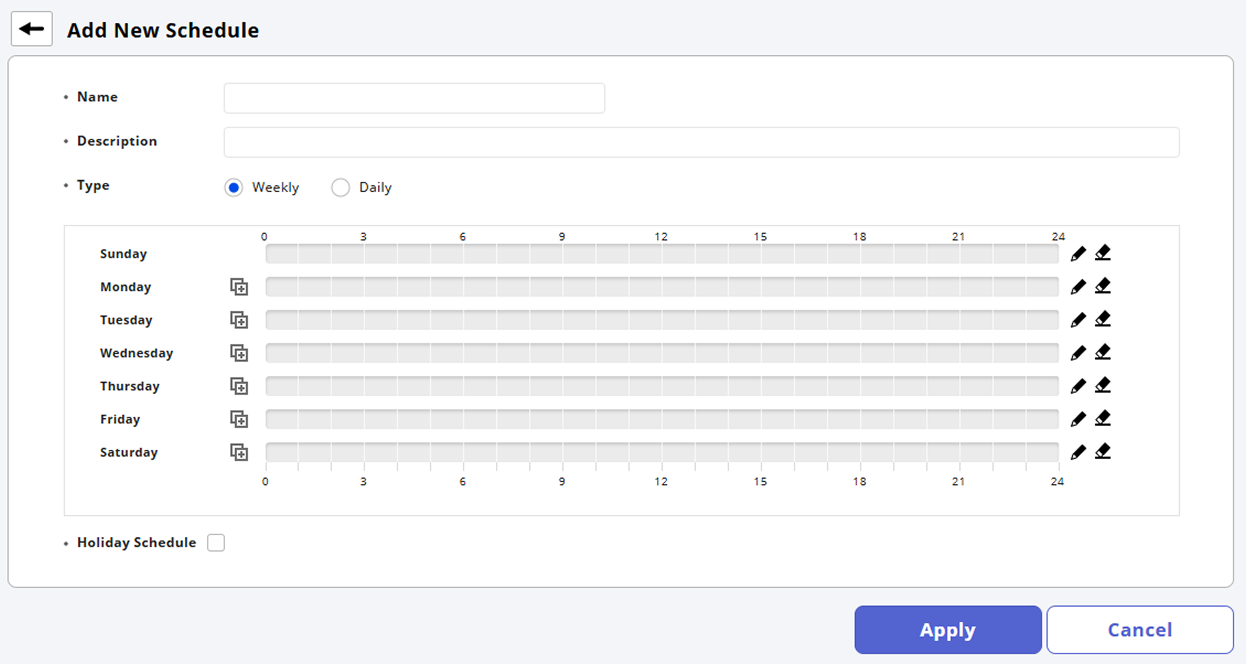
-
Once all settings are complete, click the Apply button at the bottom of the screen.
For detailed information about individual items on the Add New Schedule screen, refer to the following.
New schedule addition options guide
Guide to individual items that can be set on the Add New Schedule screen.
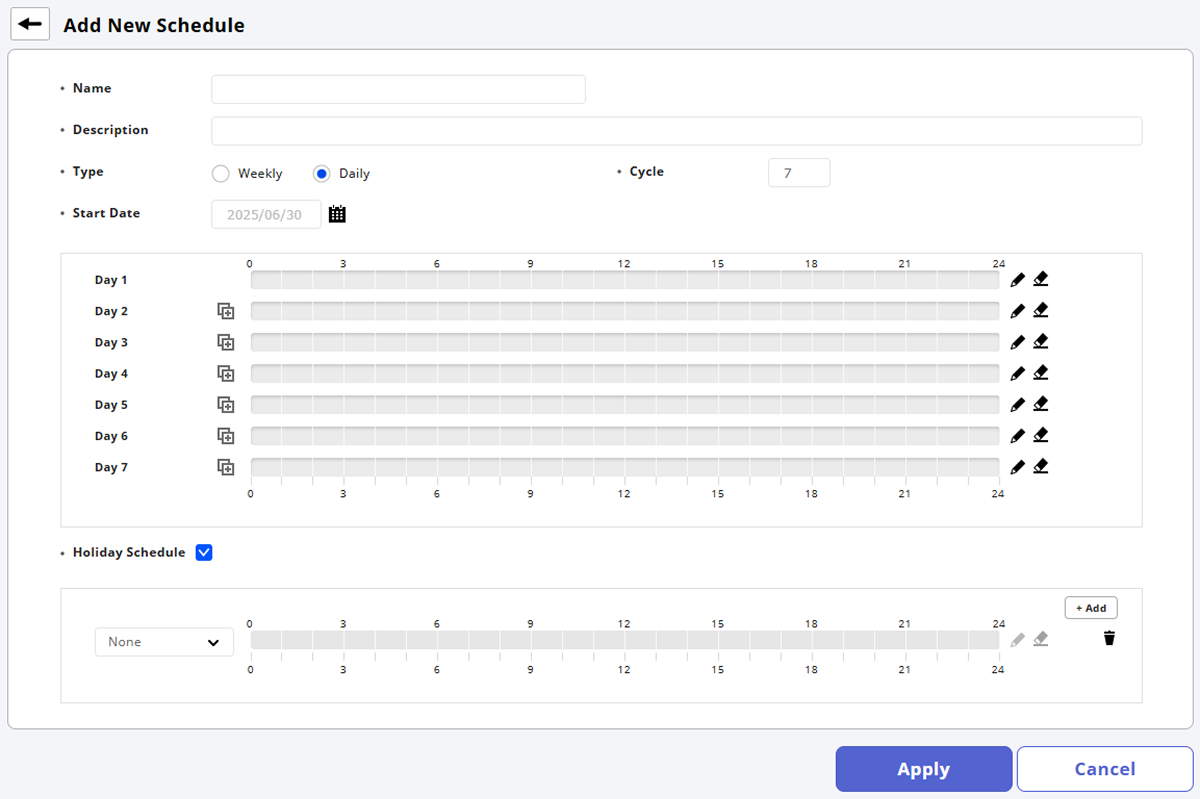
-
Name: Enter the schedule name.
-
Description: Enter a brief description of the schedule.
-
Type: Choose a weekly or daily schedule. Selecting Daily will allow you to select Cycle and Start Date.

-
Click the Time segment in the middle area to set the desired time. Once completed, click the Apply button.
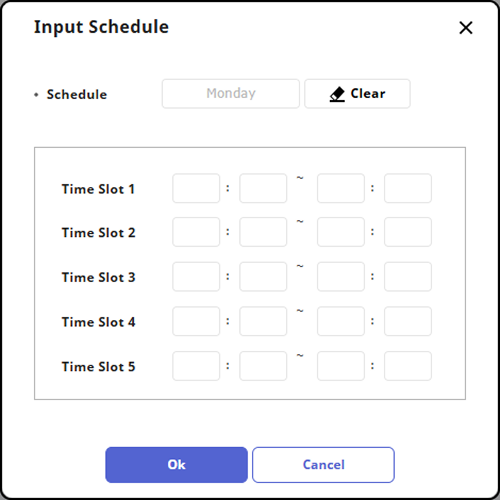
-
You can set up to 5 time slots per day or weekly.
-
To copy the time slots set above, schedule them and click the button.
-
Click the button to modify a time slot. Click the button to delete a set time slot.
-
-
Holiday Schedule: Choose whether to apply holiday schedules. Selecting an item allows for detailed settings.
-
Select the None checkbox to choose pre-set holidays. To add more holidays, click + Add and set the holidays.
-
Holiday Time Slots: Click the time slots to set the time slots to be applied on holidays.
Info-
Click the button to modify a time slot. Click the button to delete a set time slot.
-
To delete added holidays, click .
-
For detailed information on adding holiday schedules, refer to the following.
-
Add holiday schedule
-
Click Settings on the Launcher page.
-
Click Schedule in the left sidebar.
-
Click ADD HOLIDAY at the top left of the screen.
-
Enter Name and Description on the Add New Holiday screen.
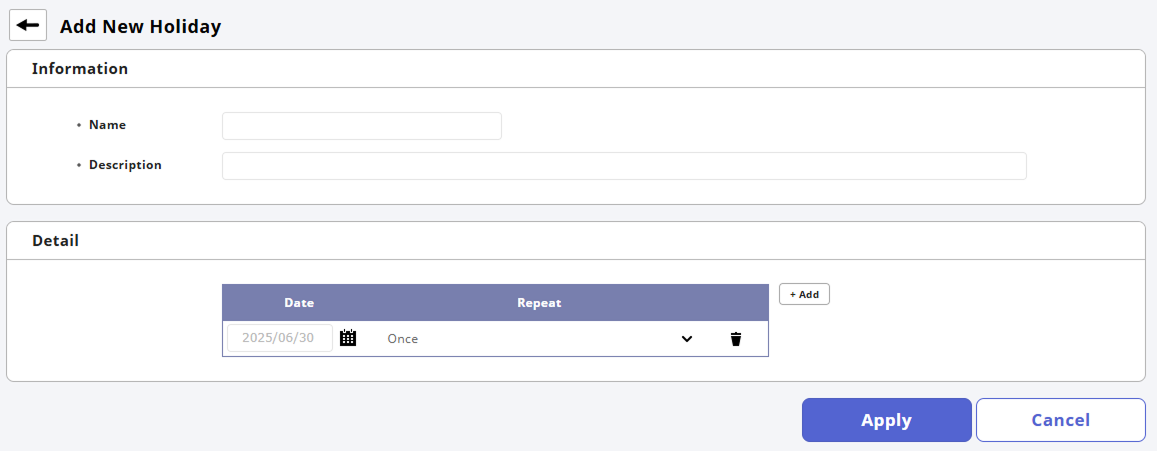
-
Click + Add in the Detail section.
-
Click to select the date and set the number of repetitions and duration.
-
Click Apply to register the set holiday schedule.
To delete a holiday schedule, click .