User
The User page's User menu allows efficient user management through various features such as managing user groups, managing users, and checking users by access rights, enhancing security through permissions. The UI components of the User page are as follows:
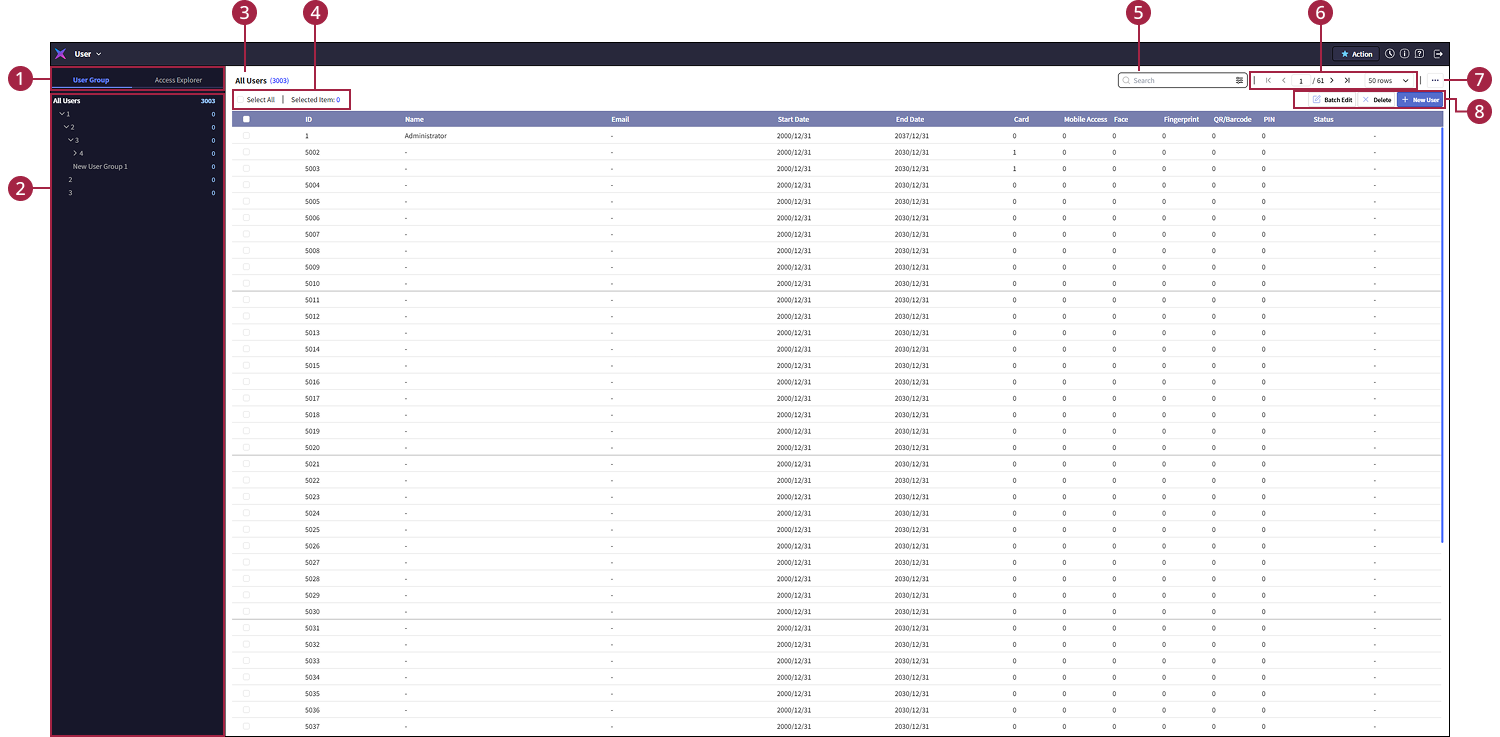
-
Check user groups or access groups.
-
For more information about user groups, refer to the following.
-
For more information about access groups, refer to the following.
-
-
View user groups or access groups in tree structure format. You can expand or collapse the tree structure, and click each group to check the users belonging to that group.
-
Check the number of users in the selected user group from the side menu.
-
Click the Select All button to select all displayed users in the user list. The number of selected users appears in Selected Items.
-
Enter keywords to search for users. For more information about user search, refer to the following.
-
Click the page navigation button provided at the top right of the screen to check the next or previous user lists. You can also specify a desired page to move to. For more information, refer to the following.
-
Click the
button to access various features related to users.
-
Export: Save the user list in CSV file or Data file format. For more information, refer to the following.
-
Import: Import user lists in CSV file or Data file format or import facial authentication information. For more information, refer to the following.
-
Transfer to Device: Function to send registered user information to the device. For more information, refer to the following.
-
Face Migration: You can enhance authentication performance by upgrading faces enrolled in older versions of BioStar X with the latest algorithm. For more information, refer to the following.
-
Column Layout: Change header items of columns in the user list. For more information on this, refer to the following.
-
Print: Print the user list.
-
-
Use the functions for user registration and batch modification or deletion.
-
Batch Edit: Modify information or access rights for multiple users at once. For more information, refer to the following.
-
Delete: Delete selected users. For more information, refer to the following.
-
New User: Register new users. For more information, refer to the following.
-